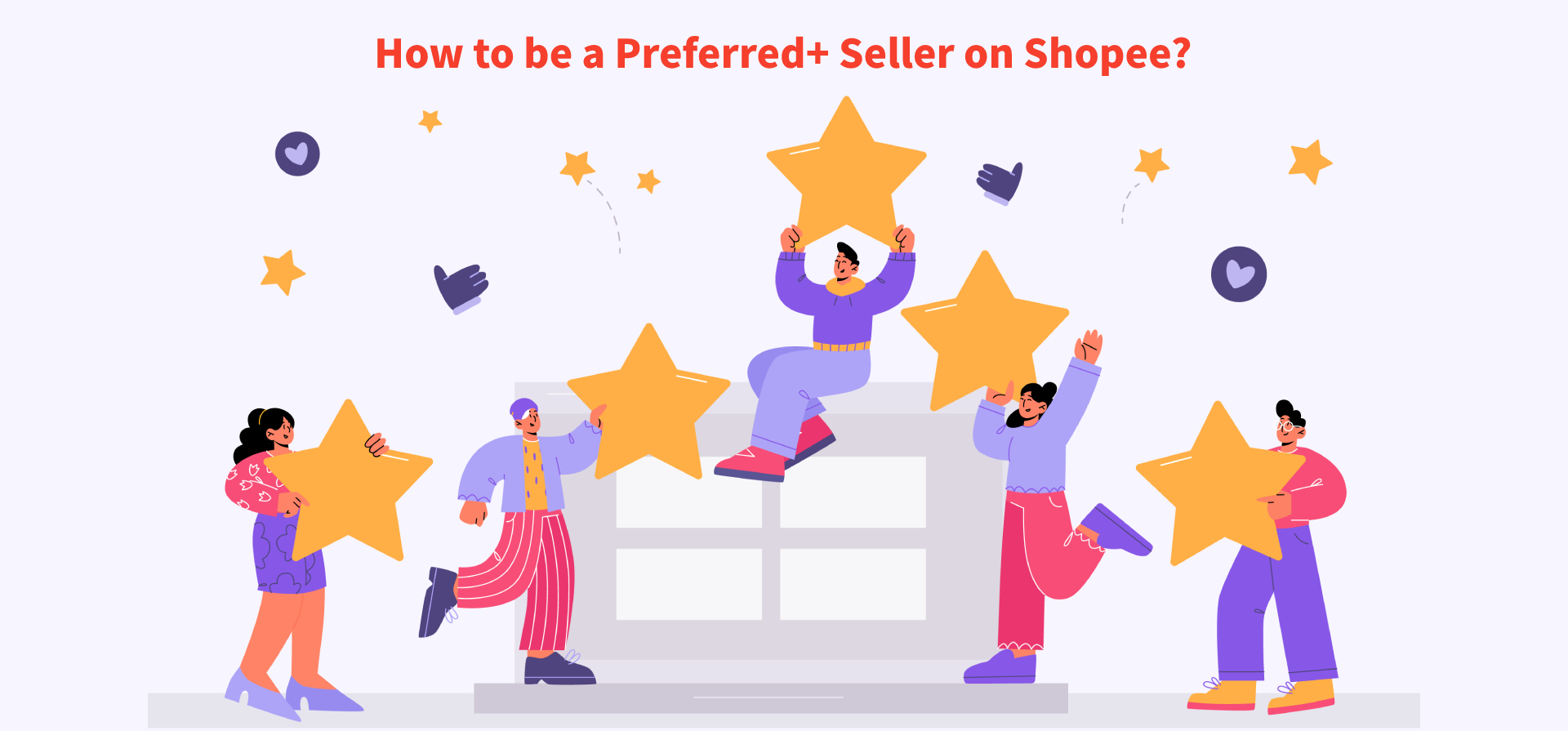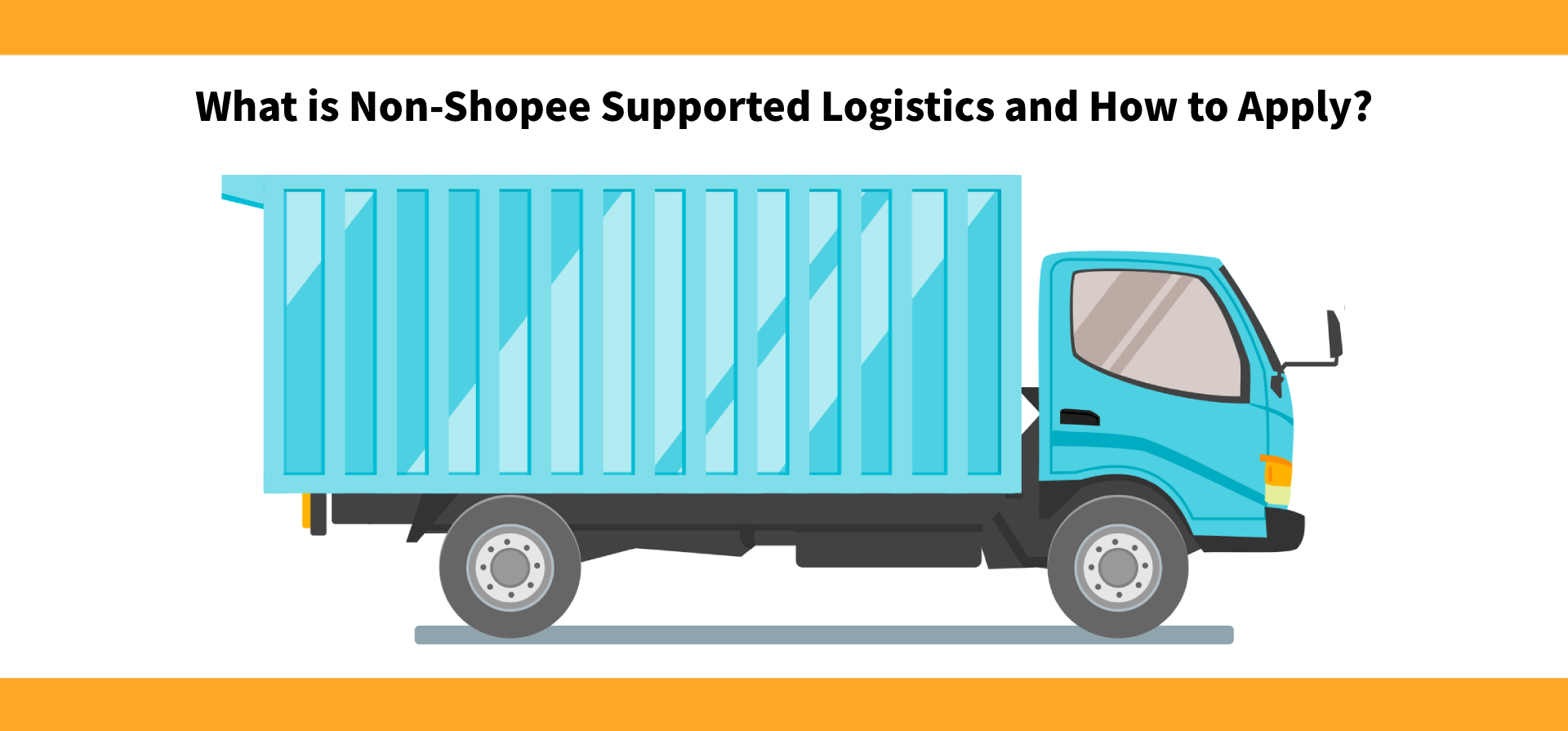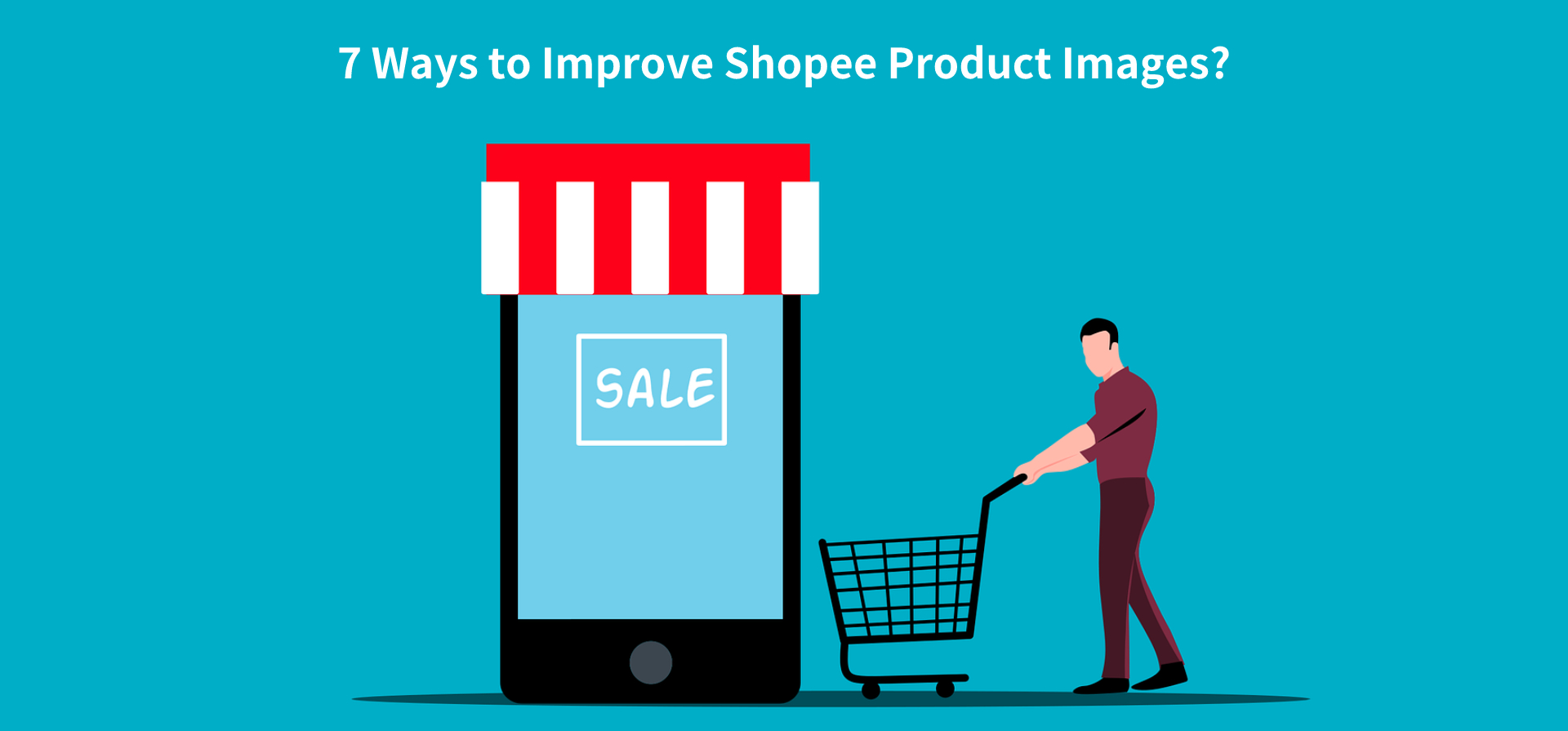How to Add Watermark to Shopee Images?
Amy 17 Nov 2022 09:05EN
You are probably seeing many products images with watermarks on Shopee or other online shopping platforms. Do you know what’s the point of adding watermarks to your product images? Today I will show you how important adding watermarks to your images and methods you can add watermarks to your Shopee images.
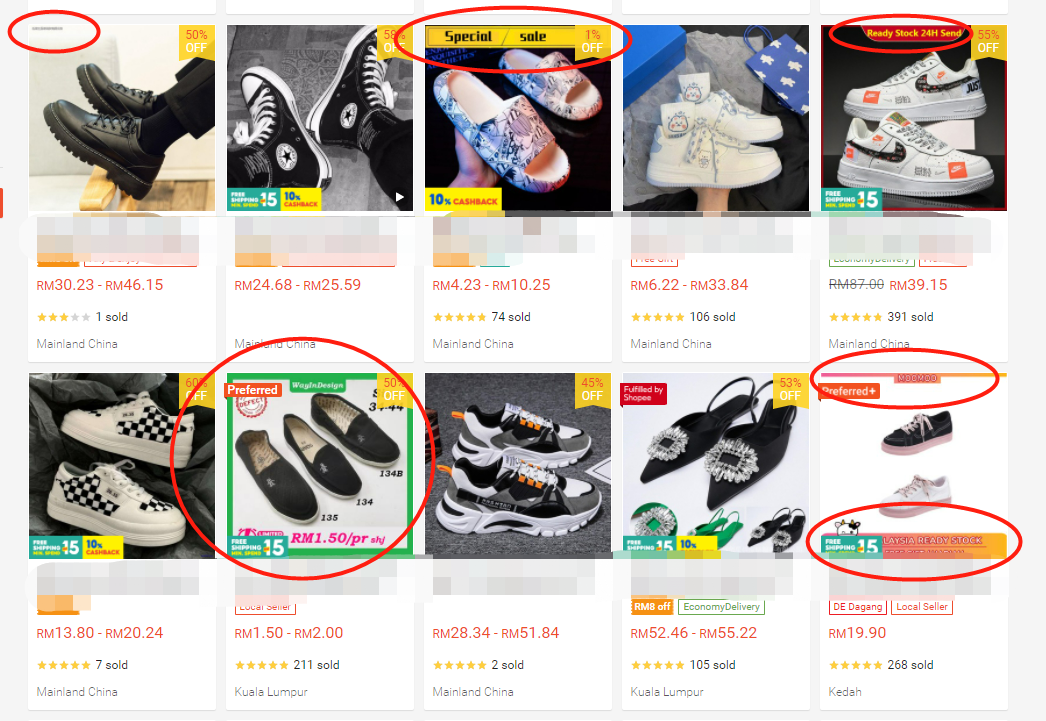
2. Expand your brand influence. You can add the watermark to your first image, then the buyers can identify and remember your brand when they visit Shopee.
3. Make your products stand out from competitors. Adding your own designed watermark to images can make your products better and stand out from competitors, especially during campaigns.
4. Bring you more traffic and sales. Excellent images with watermark will attract buyers to visit your products and shop, which can help you get more traffic and sales.
Step 1. Go to Shopee Seller Center > Shop > Media Space, click Product Logo Overlay.
Step 2. Select existing products images from your listings, you can choose individual images, all images, or all cover images. Or you can upload images from your device or media space.
Step 3. After selecting images, you can upload your watermark or logo image via media space or device. Once your watermark has been uploaded, you can remove or adjust its position, size and transparency. Finally you can save the watermarked images to media space or update listings with new images directly.
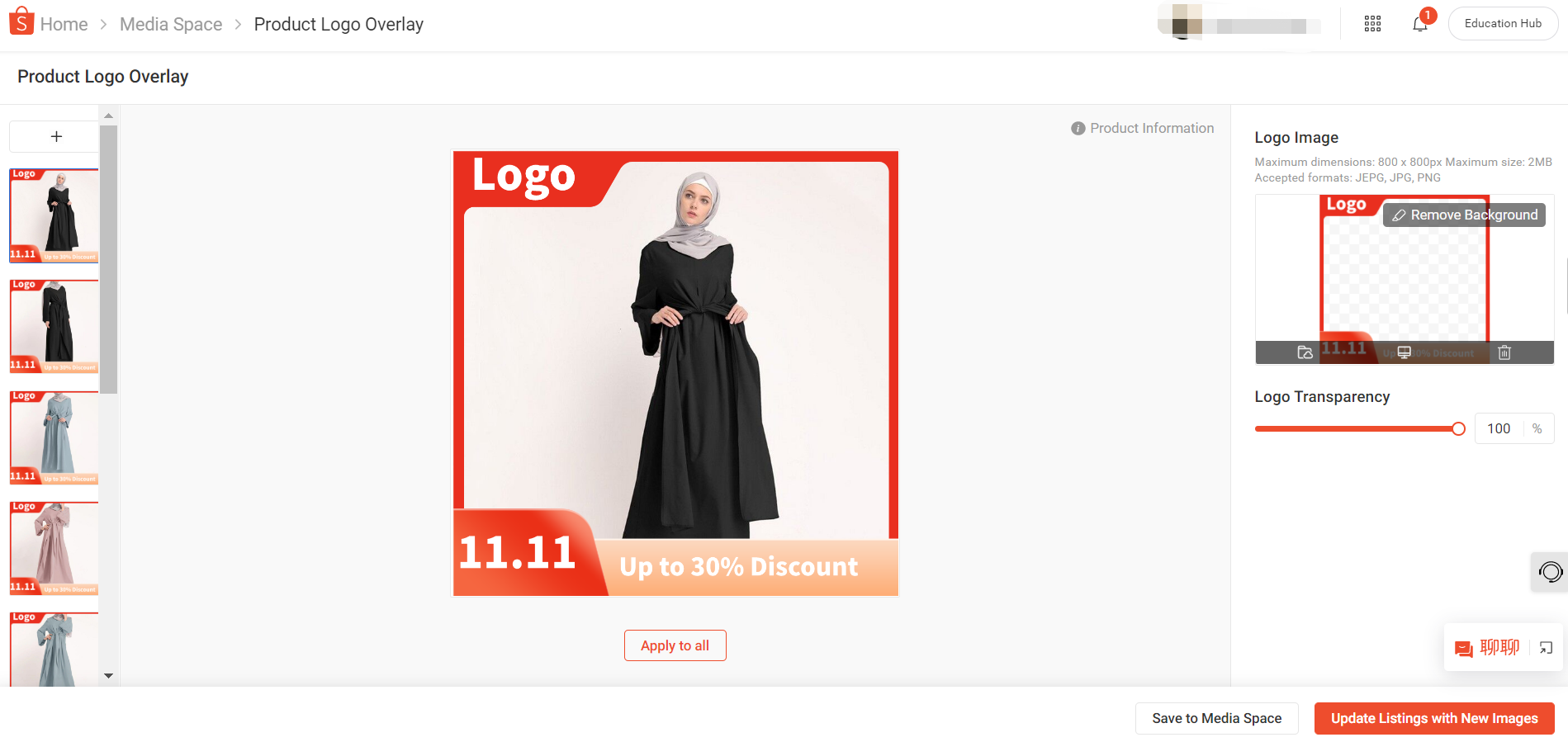
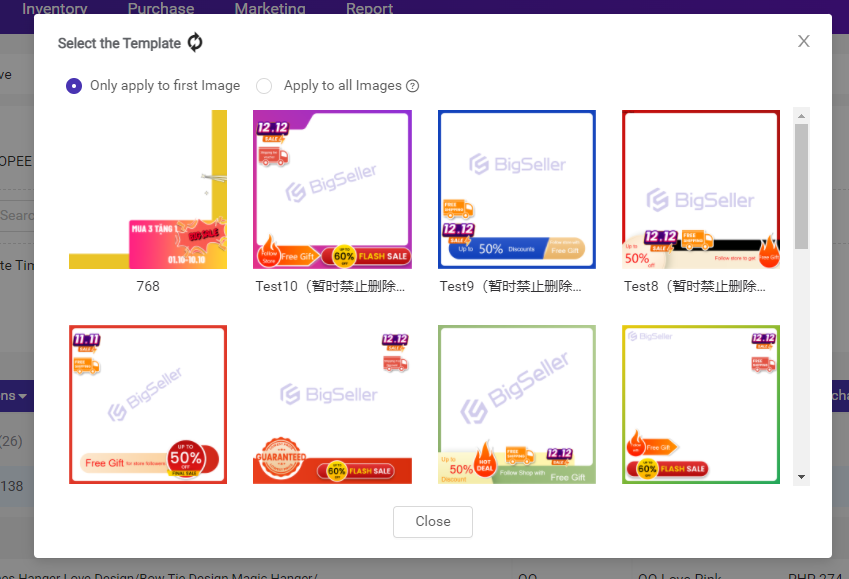
For promotion watermark, just as its name implies, this type watermark is used during promotion or campaign, for example, 11.11 sales. The difference from common watermarks is that promotion watermarks will be automatically deleted when promotion ends. You can publish the watermarks when your campaign starts and BigSeller will remove it when the promotion ends.
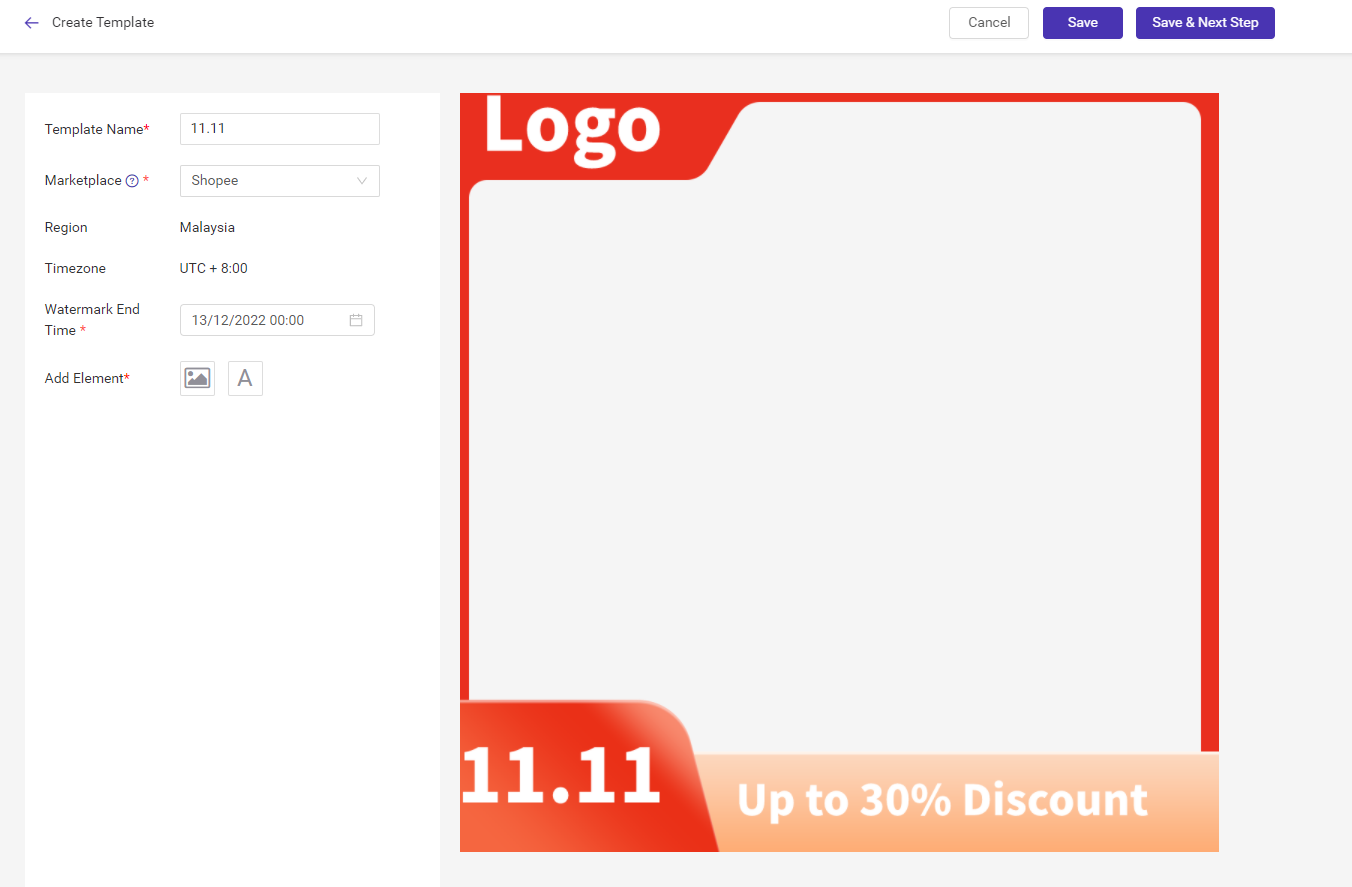
What is watermark?
A watermark is a logo, text, or pattern that is covered on images. For Shopee, the sellers are most likely to add the brand logo, promotions labels, or frame to images.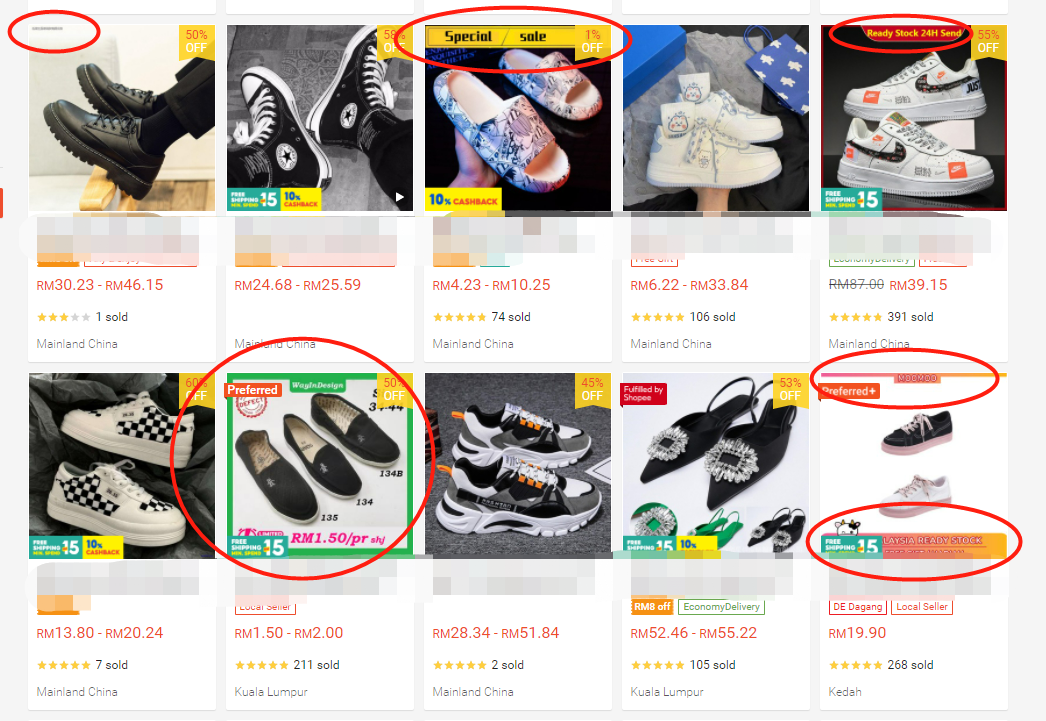
Benefits of adding watermarks
1. The most common watermark is logo, it can protect the copyright of your Shopee product images. And it makes it more difficult for the original images to be copied by other sellers.2. Expand your brand influence. You can add the watermark to your first image, then the buyers can identify and remember your brand when they visit Shopee.
3. Make your products stand out from competitors. Adding your own designed watermark to images can make your products better and stand out from competitors, especially during campaigns.
4. Bring you more traffic and sales. Excellent images with watermark will attract buyers to visit your products and shop, which can help you get more traffic and sales.
How to add watermark to Shopee images?
Adding watermark with Shopee product logo overlay tool
Shopee provides media editing tools: background remover and product logo overlay. To add watermarks to your product images, you can use the product logo overlay.Step 1. Go to Shopee Seller Center > Shop > Media Space, click Product Logo Overlay.
Step 2. Select existing products images from your listings, you can choose individual images, all images, or all cover images. Or you can upload images from your device or media space.
Step 3. After selecting images, you can upload your watermark or logo image via media space or device. Once your watermark has been uploaded, you can remove or adjust its position, size and transparency. Finally you can save the watermarked images to media space or update listings with new images directly.
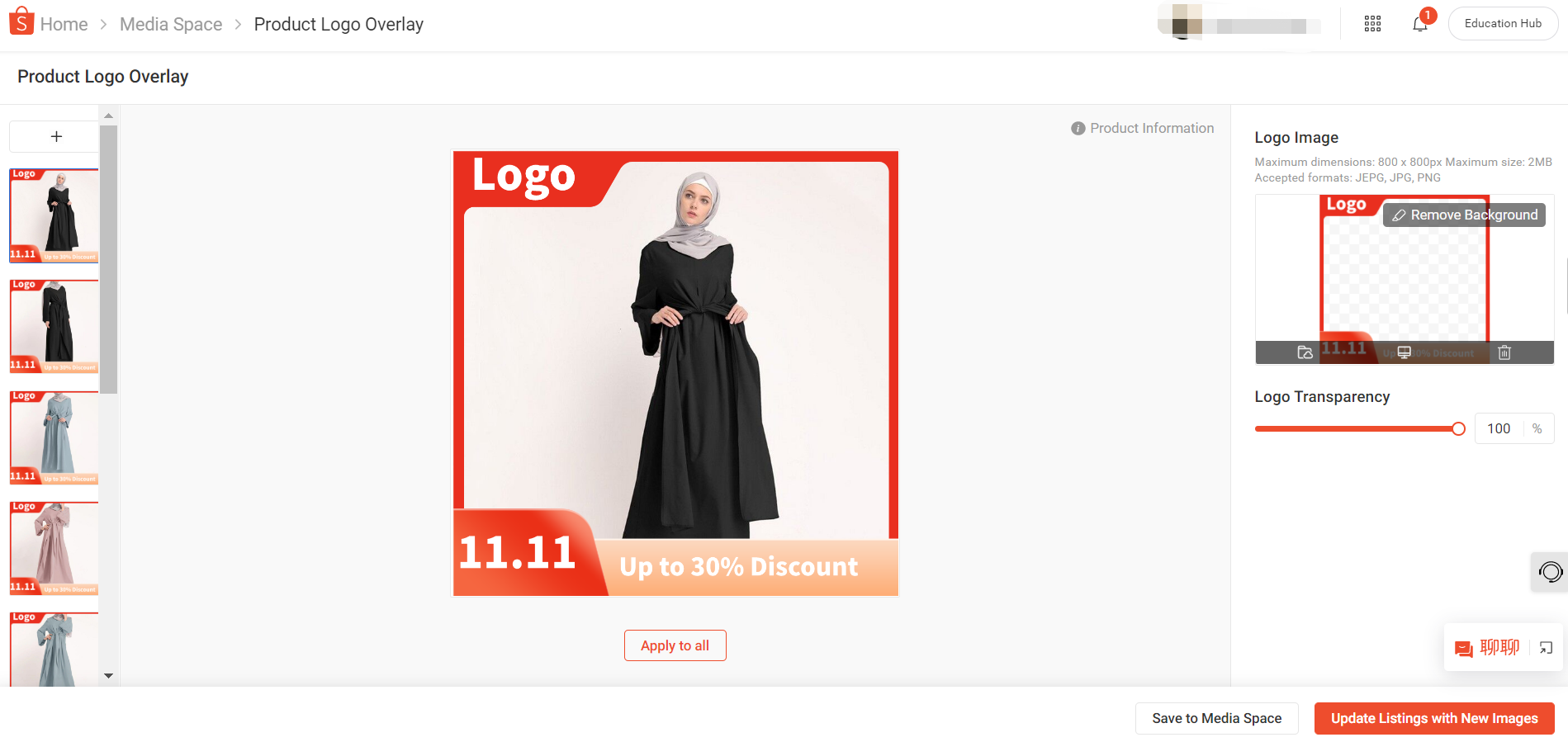
Adding watermark with BigSeller
BigSeller supports adding the common watermarks and promotion watermarks. For common watermarks, BigSeller provides 10 watermark templates for free, also you can create your own templates. Then you can go to the BigSeller products page to add watermarks to your draft or active products in bulk, you can select apply to first image or all images.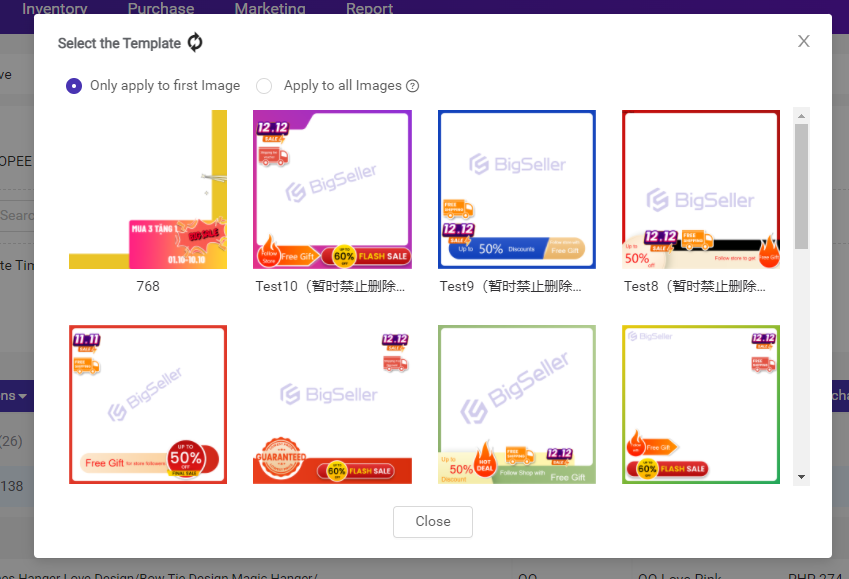
For promotion watermark, just as its name implies, this type watermark is used during promotion or campaign, for example, 11.11 sales. The difference from common watermarks is that promotion watermarks will be automatically deleted when promotion ends. You can publish the watermarks when your campaign starts and BigSeller will remove it when the promotion ends.
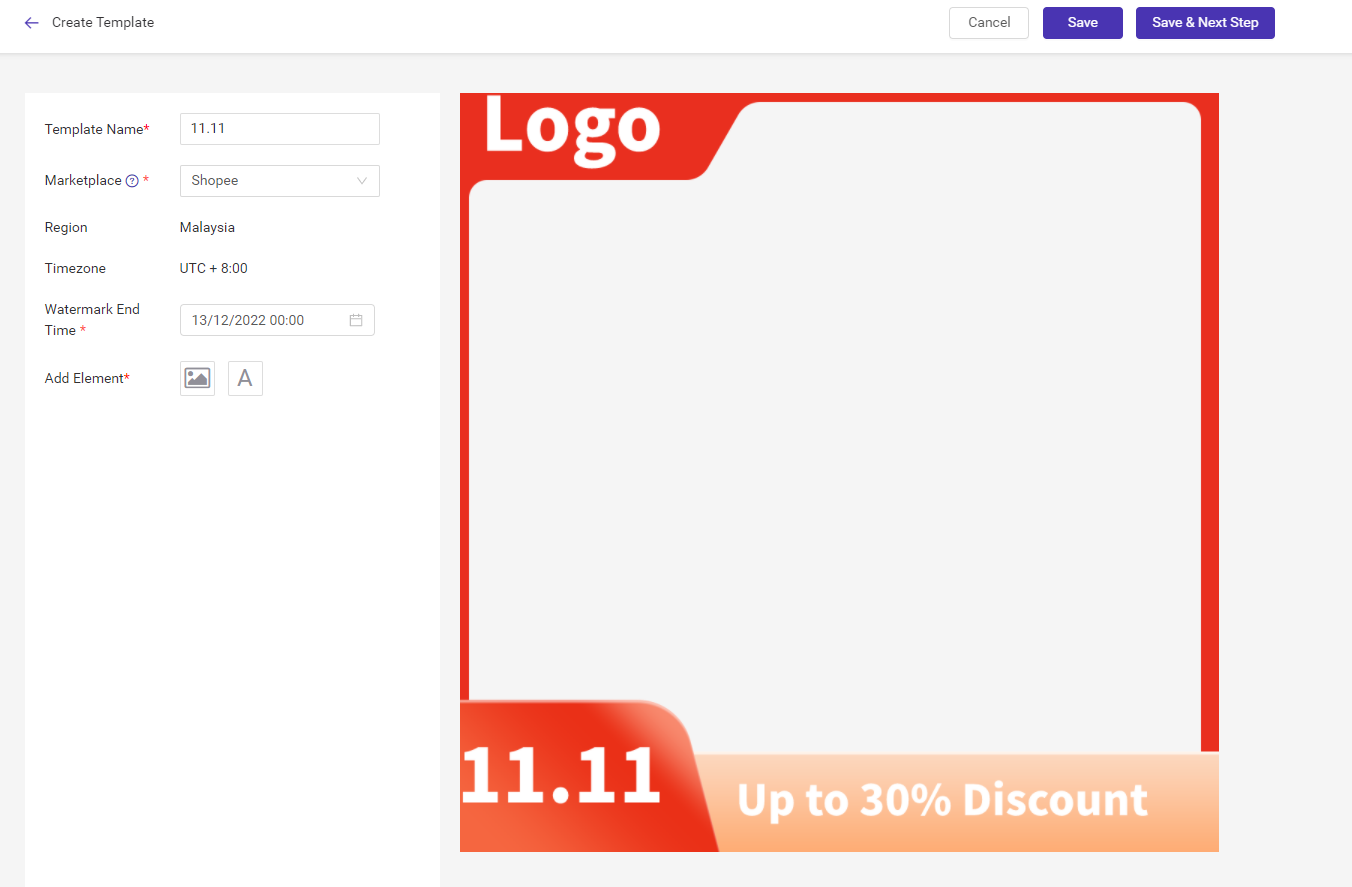
Conclusion
Adding watermark to your Shopee images is a good way to protect your copyright and bring you more traffic and sales. Just try to use BigSeller to add watermarks to your images easily!Promotion Watermark
Promotion watermark makes your products outstanding at the first glance. It can help you to add watermarks to your first images of products during promotion. What’s more, it can be auto-removed after the promotion ends.