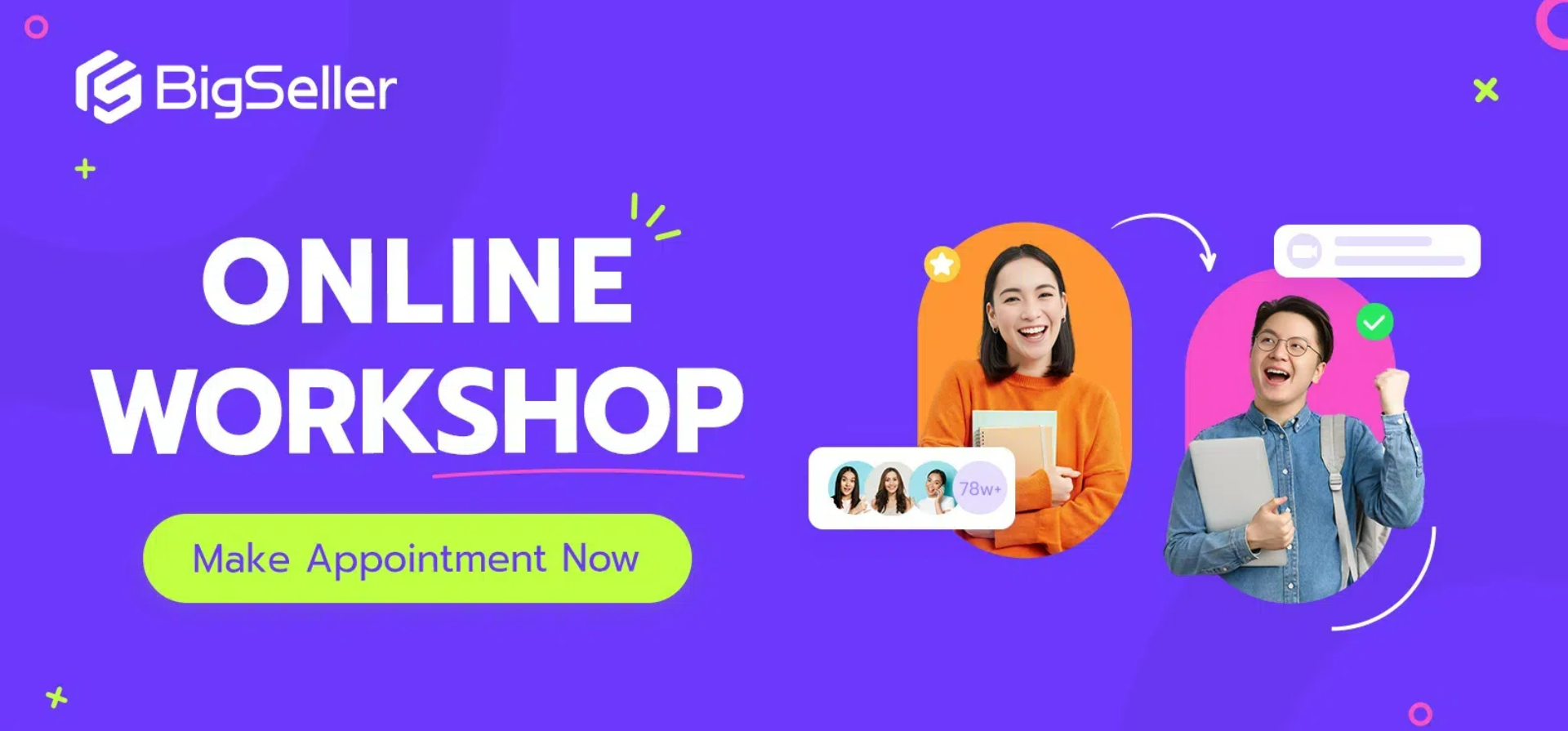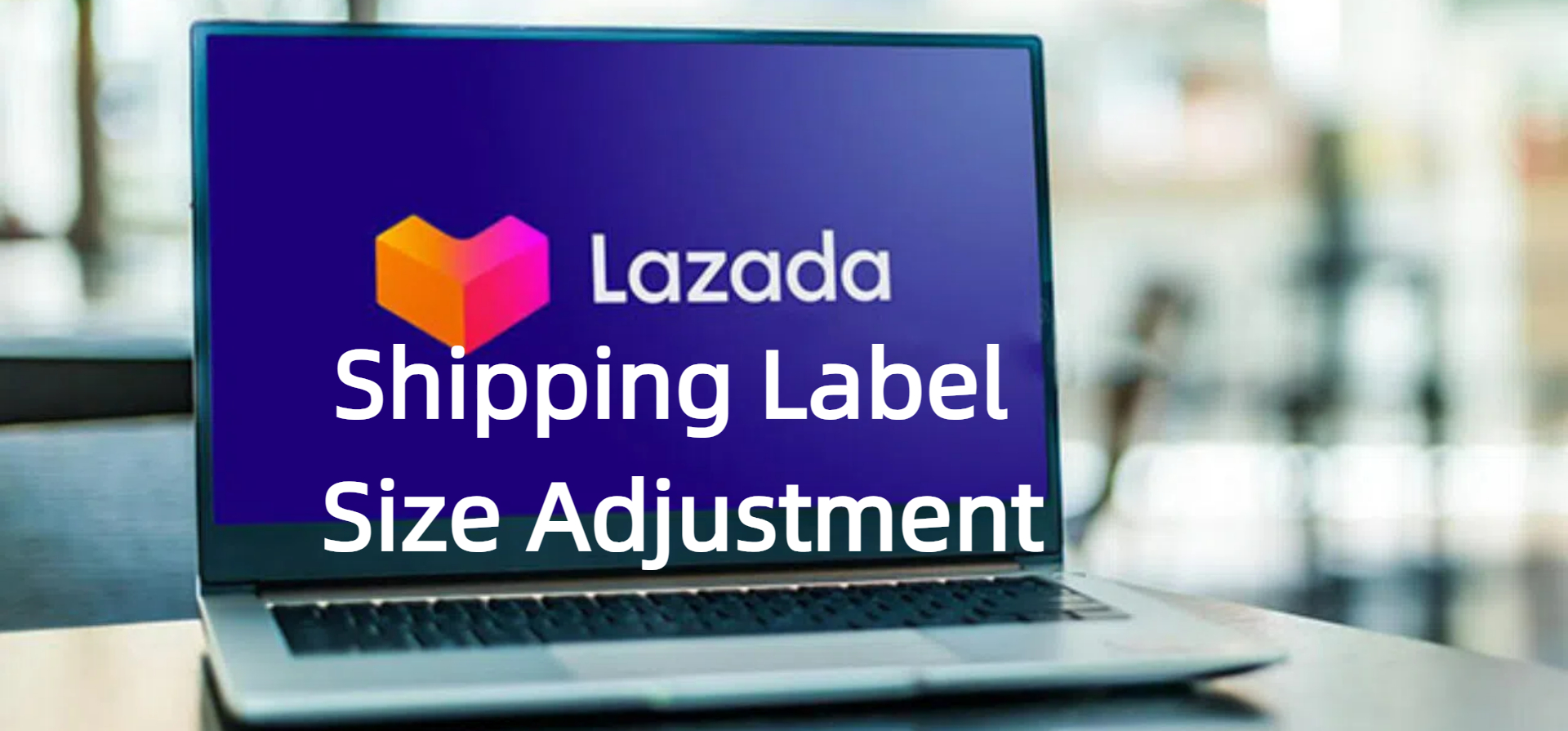How E-Commerce Sellers Can Effortlessly Create Designs in Canva Using ChatGPT
Erra 25 Apr 2025 09:32EN
Here’s an easy and fun way to create designs, using Canva directly inside ChatGPT! You’re probably already familiar with Canva, if not, it’s an all-in-one design tool that allows you to create everything from logos and posters to videos, presentations, and even websites.
Now, Canva can be accessed straight from ChatGPT. Just describe your idea in ChatGPT, and boom, you’ll get a design in under two minutes.
Let’s dive into how it works and how e-commerce sellers can use it to elevate their brand visuals effortlessly!
How to Access Canva in ChatGPT
Getting started is super easy. Here’s a step-by-step:
1. Head to ChatGPT
Open chat.openai.com and log in to your ChatGPT account.
2. Click on “Explore GPTs”
On the left-hand side, you’ll see an option that says “Explore GPTs.” Click on that to browse available GPT integrations.
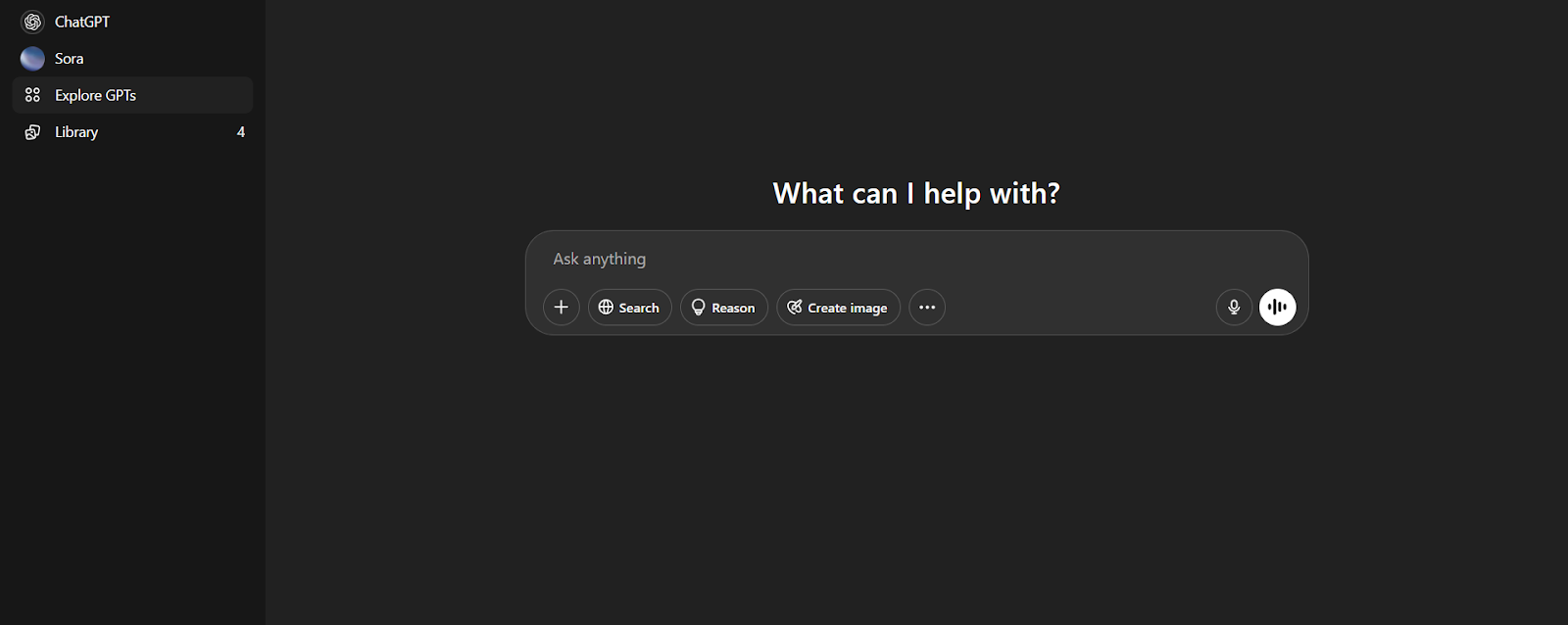
3. Search for Canva
You can either find Canva under the “Top Picks” section or just type “Canva” in the search bar.
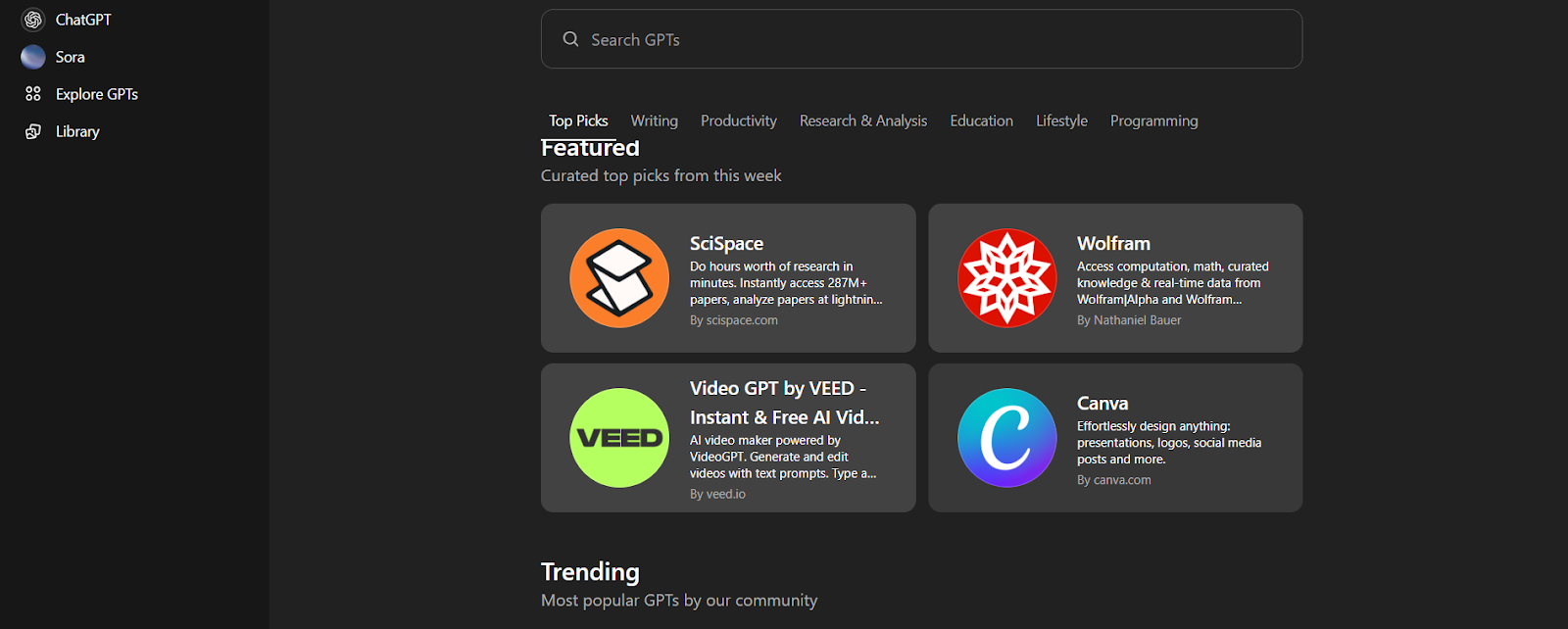
4. Click “Start Chat”
Once you’ve found it, click “Start Chat” to begin designing. Grant access when prompted so it can link with your Canva account.
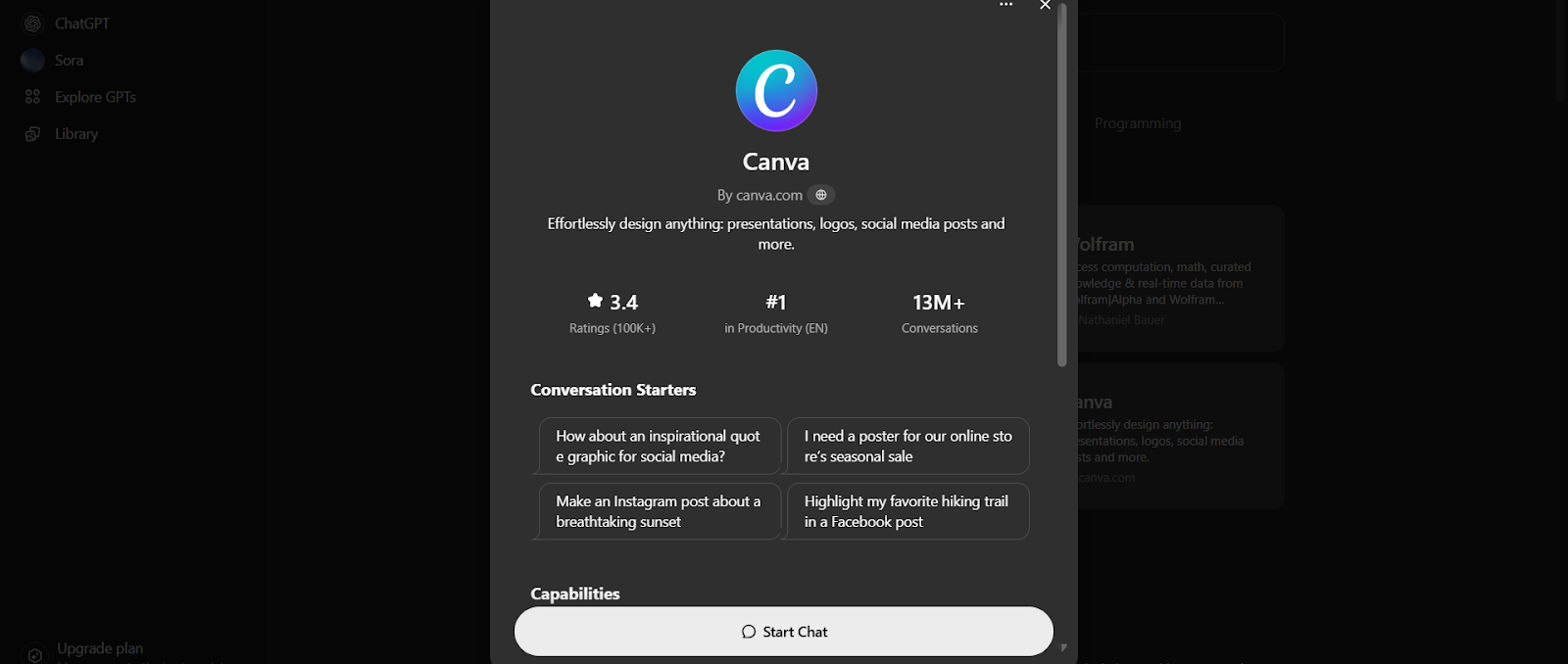
5. Start Creating Your Designs!
Now you’re ready to go. You can tell Canva (via ChatGPT) what you want, and it will generate a few ready-made design options. These designs come with editable links that open directly in Canva.
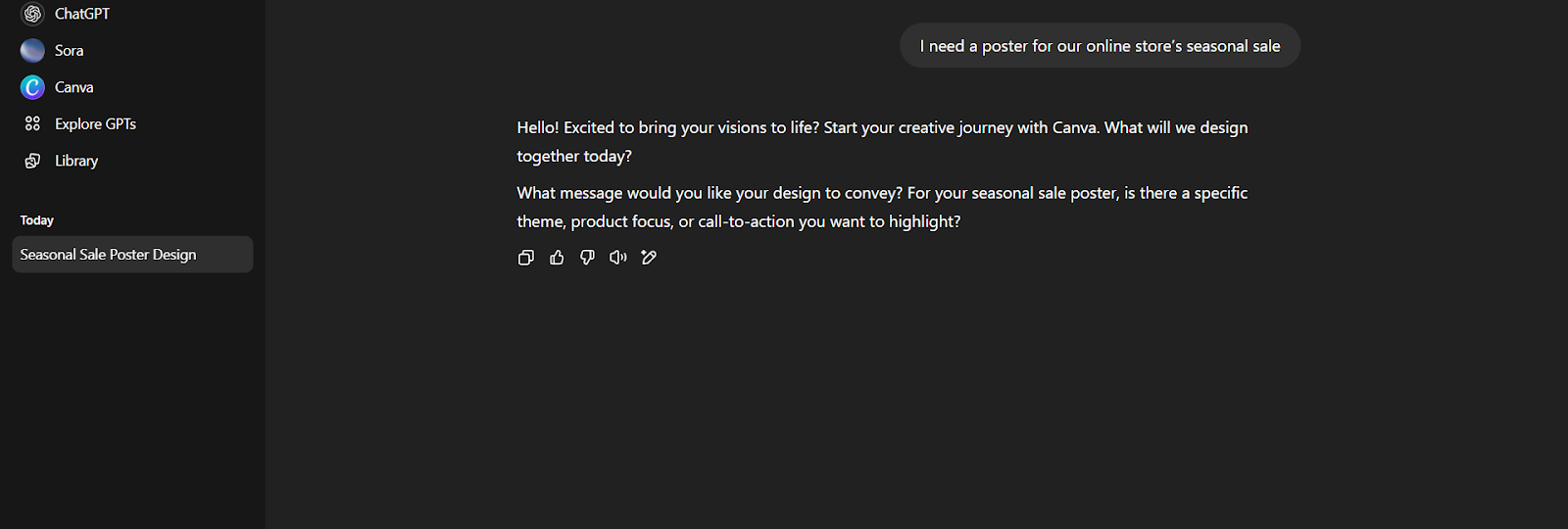
Tips for Getting the Best Results with Canva via ChatGPT
To get the best output when using Canva via ChatGPT, here are some tips to ensure that the designs meet your expectations:
1. Be Specific in Your Prompt: Giving detailed instructions will help Canva create more accurate designs. For instance, specifying colors, text, and style will produce a design closer to what you envision.
-
Good ChatGPT prompt example: Create a Shopee product post for a women’s pleated midi skirt. Use pastel tones with a minimalist aesthetic. Include a mannequin, and text like ‘Best Seller’ and ‘Available in 4 Colours.

-
Vague ChatGPT prompt example: A prompt that lacks detail (e.g., just saying "Design a product image").
2. Use Clear Design Terms: When describing what you want in your design, be specific about the visual style (e.g., modern, minimalist) or any fonts and image placements you prefer. This helps the AI understand the overall mood and visual identity you're aiming for.
- ChatGPT Prompt Example: Design an Instagram post using soft green and beige tones with calming visuals. Include text like ‘Glowing Skin Starts Here’ in a clean, elegant font.
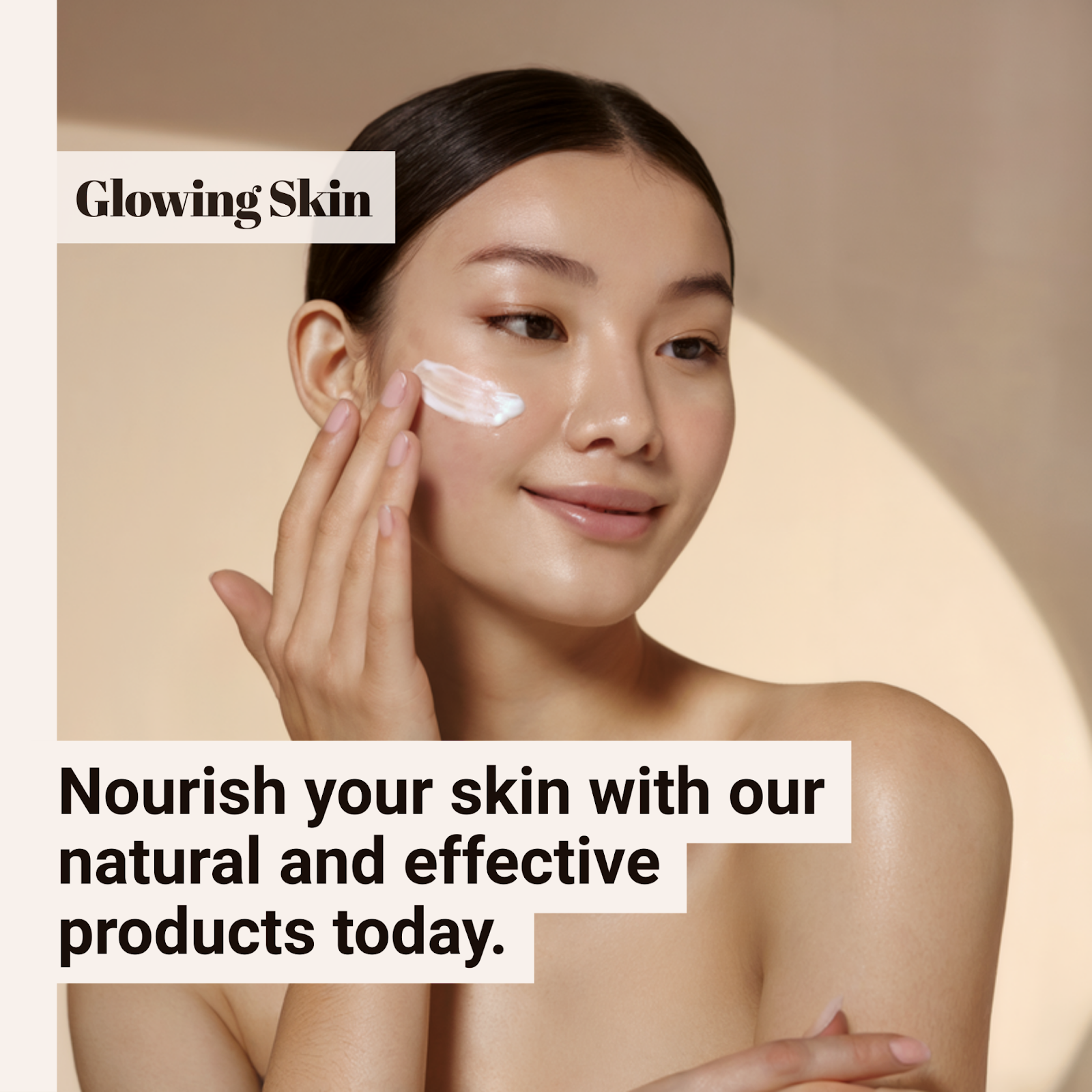
3. Mention the Platform and Format: Different platforms (like Instagram, Facebook, or Shopee) have different image size requirements. By specifying where the design will be used, you ensure Canva creates it in the correct size and format for that platform.
- ChatGPT Prompt Example: Create a Facebook ad banner with the dimensions 1200x628px featuring a discount on skincare products.
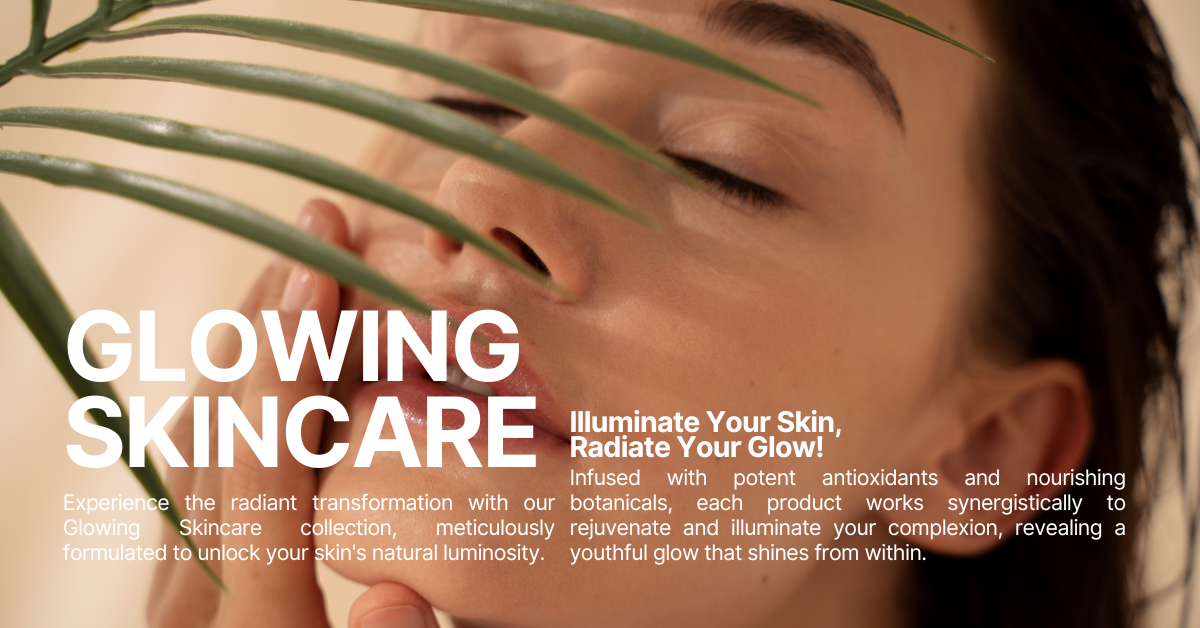 You can fully customise these in Canva, including text, product images, or your brand colours.
You can fully customise these in Canva, including text, product images, or your brand colours.
4. Request Variations: If you're unsure of the design's direction, ask for multiple versions to compare and choose the one that fits best with your brand.
- ChatGPT Prompt Example: Create three variations of a promotional poster for our Payday Sale, one with a minimalist look, one with vibrant colors, and one with a retro vibe.
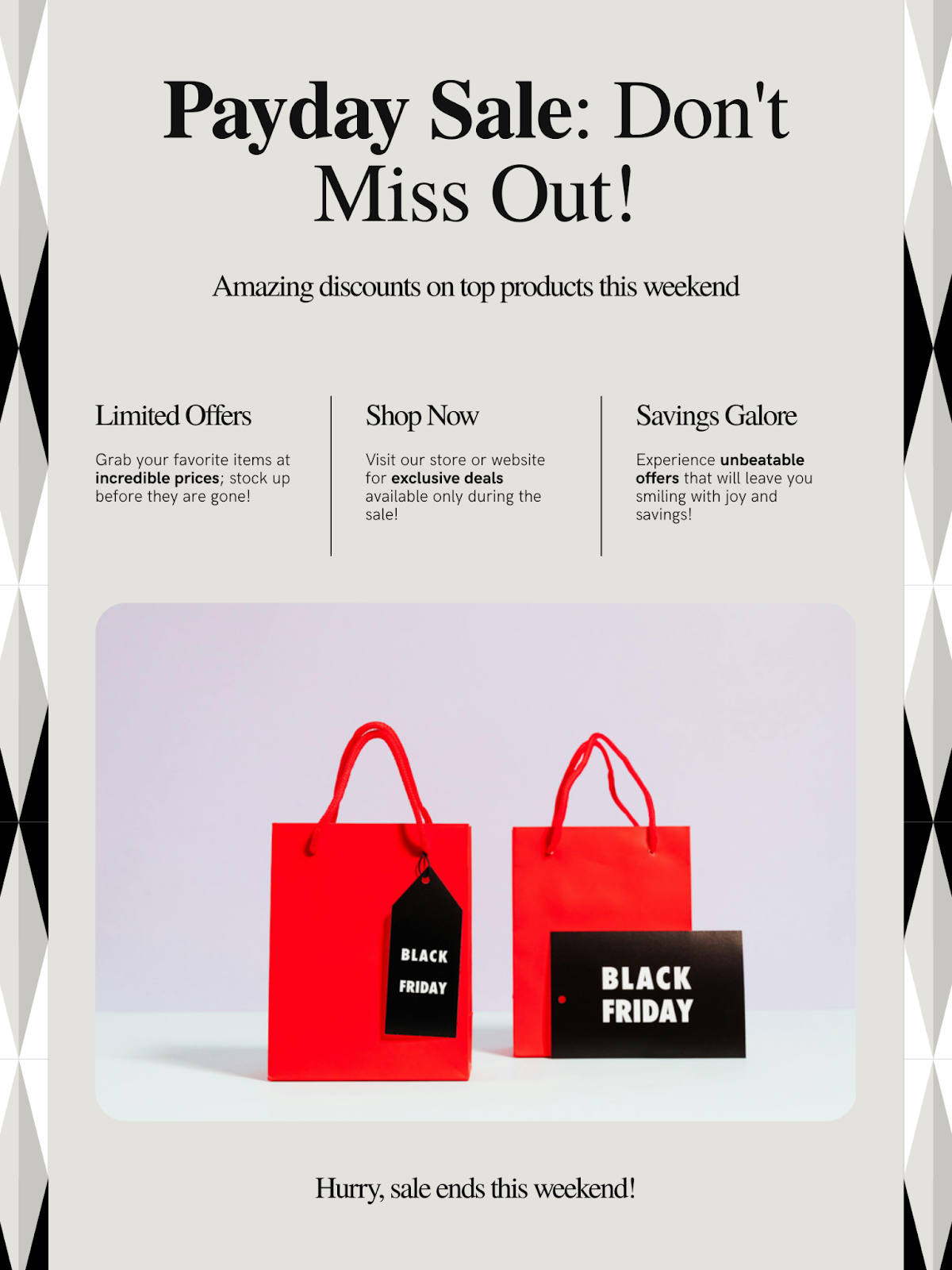
5. Include Text and Visual Details: Describe both text and visual elements. Specify any call-to-action (CTA) buttons, product features, or sales messages that should be included in the design.
- ChatGPT Prompt Example: Design a sale poster with ‘50% off’ in large text at the top. Use red and white colors, and add a small ‘Shop Now’ button at the bottom.
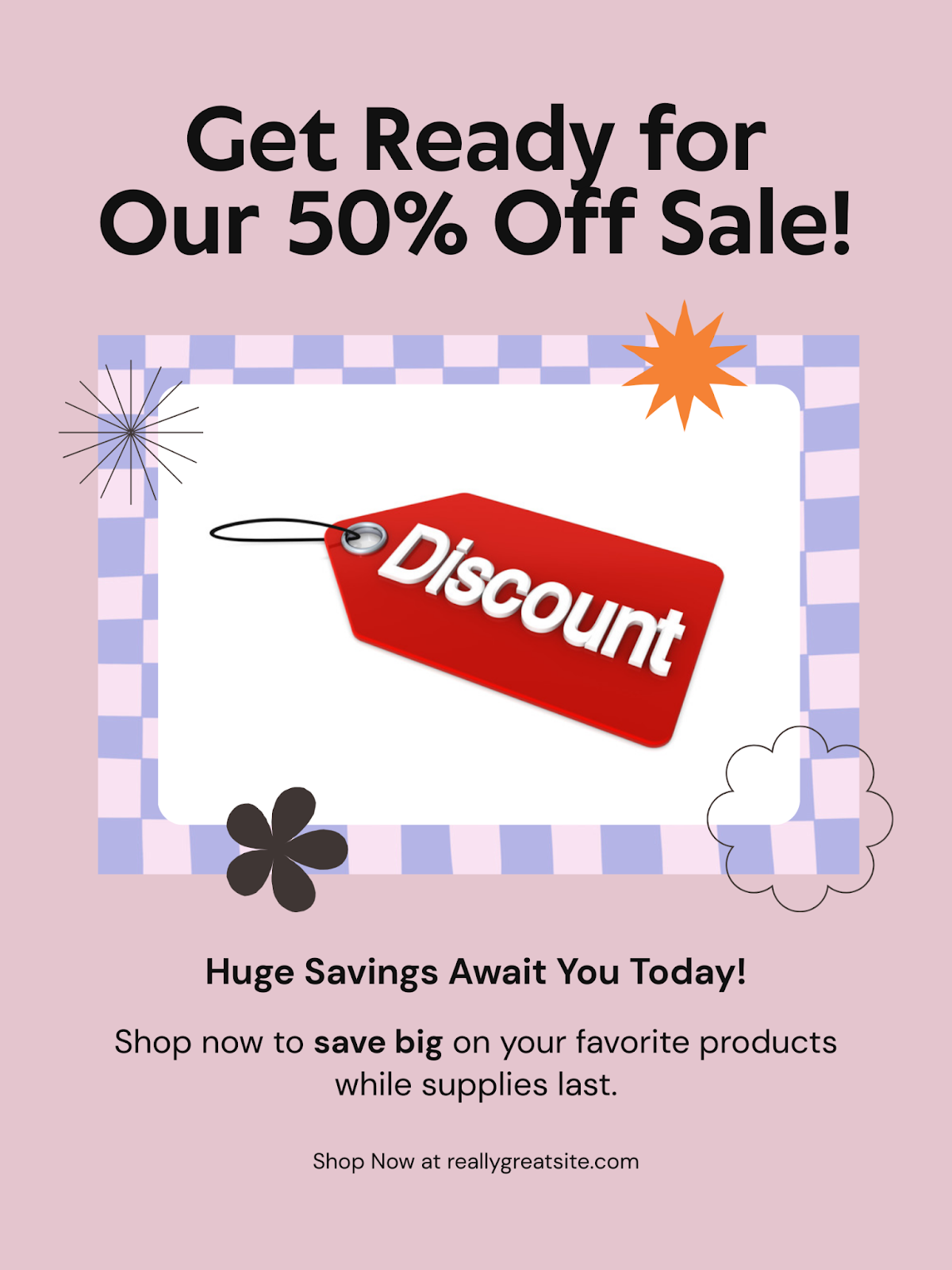
6. Use Keywords for Style or Theme: Use keywords like vintage, luxury, minimalist, etc., to help the AI understand the design style you want.
- ChatGPT Prompt Example: Create a minimalist logo for my clothing brand, using black and white colors with a modern sans-serif font.

You can enter your brand name and tweak the layout after opening in Canva.
7. Provide Context: If the design is for a specific event or sale, providing context (such as a seasonal sale) will ensure the design reflects the event appropriately.
- ChatGPT Prompt Example: Design a promotional banner for our ‘End-of-Year Sale’ with ‘Up to 70% Off’ text in bold, and a festive theme with gold accents.
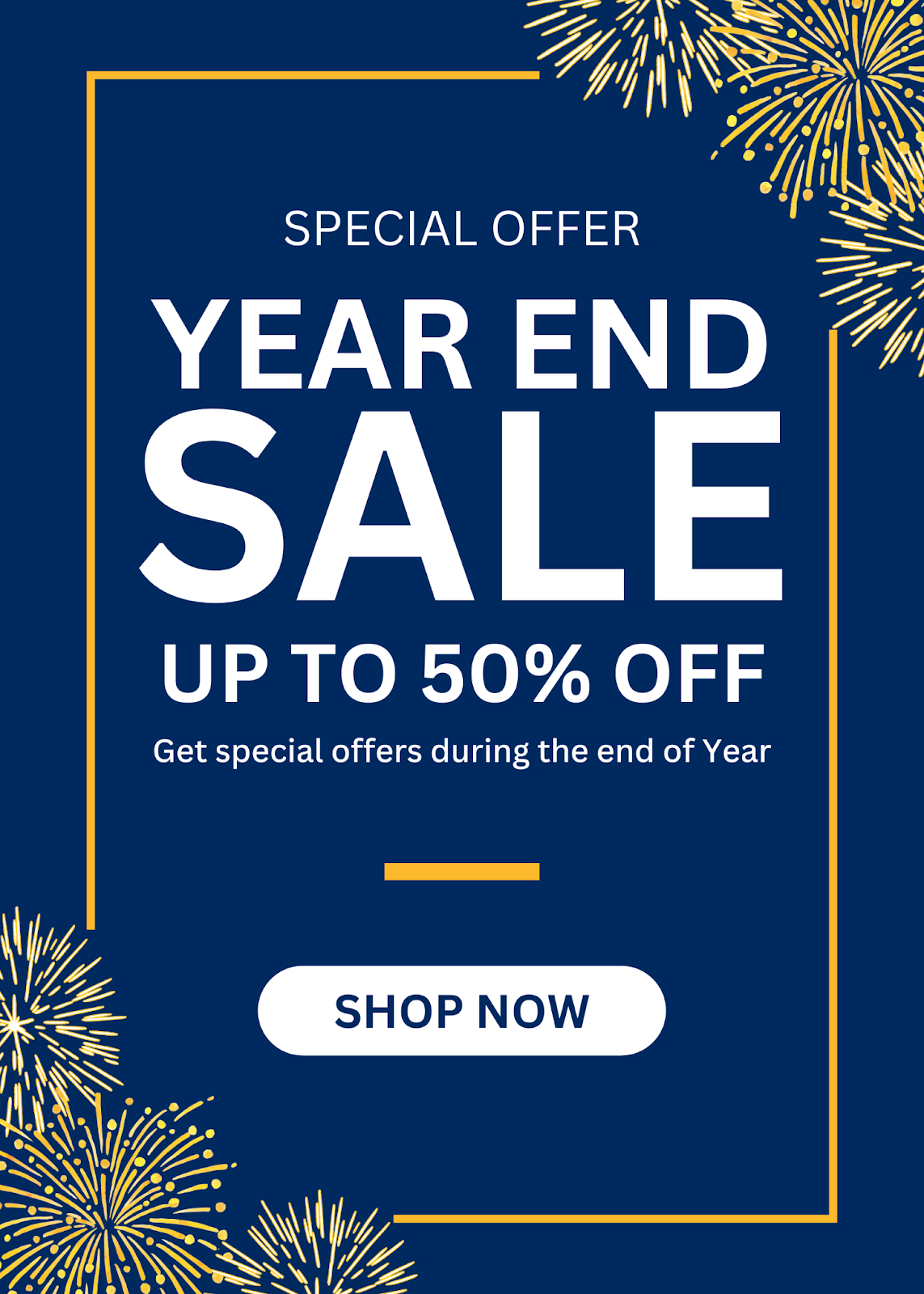
You can easily update text, tweak colors, and add your store branding in Canva.
7. Request Functional Elements: If your design needs to include functional elements (e.g., QR codes, buttons, placeholders), make sure to mention them in your prompt. This ensures the design is both aesthetic and useful for your needs.
- ChatGPT Prompt Example: Create a thank-you card design with a placeholder for a QR code, space for my Instagram handle, and a friendly ‘Thank you for your purchase’ message.
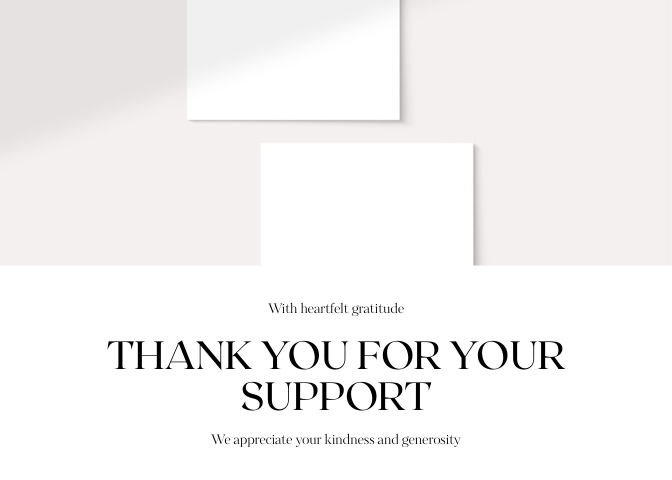
You can add your handle and QR code after opening the design in Canva.
8. Check the Final Design: After receiving the design, make sure it fits your requirements. If not, provide constructive feedback to refine it further.
9. Experiment with Multiple Prompts: If you're not satisfied with the design results, experiment with different variations of your prompt. You can adjust the style, layout, or elements until the design meets your expectations.
From Design to Delivery, Simplify It All with BigSeller!
Designing with Canva inside ChatGPT makes content creation faster, easier, and more accessible for e-commerce sellers. From product posts to thank-you cards and sales posters, all you need is a clear prompt to get beautiful, ready-to-edit designs in just minutes.
But that’s just one part of streamlining your e-commerce workflow. Tools like BigSeller are here to help with the rest. As a powerful multi-channel e-commerce management platform, BigSeller helps you manage orders, products, inventory, and logistics across Shopee, Lazada, TikTok, all in one place.
To make things even better, BigSeller also comes with built-in ChatGPT tools that simplify content generation for your product listings. With just a few clicks, you can now auto-generate product names and product descriptions for Shopee, Lazada, and TikTok. Simply enter your product details like name, category, and keywords, and the AI will suggest names or write a ready-to-use description for you. Get started with BigSeller today!
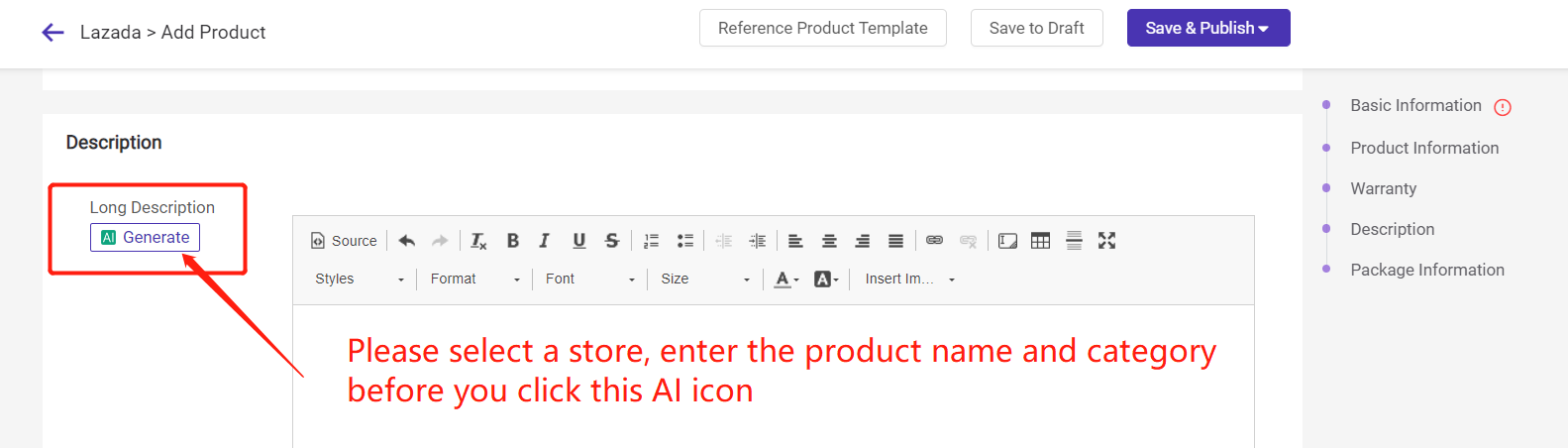
Don’t forget to join our WhatsApp Channel for more tips, updates, and selling tricks!