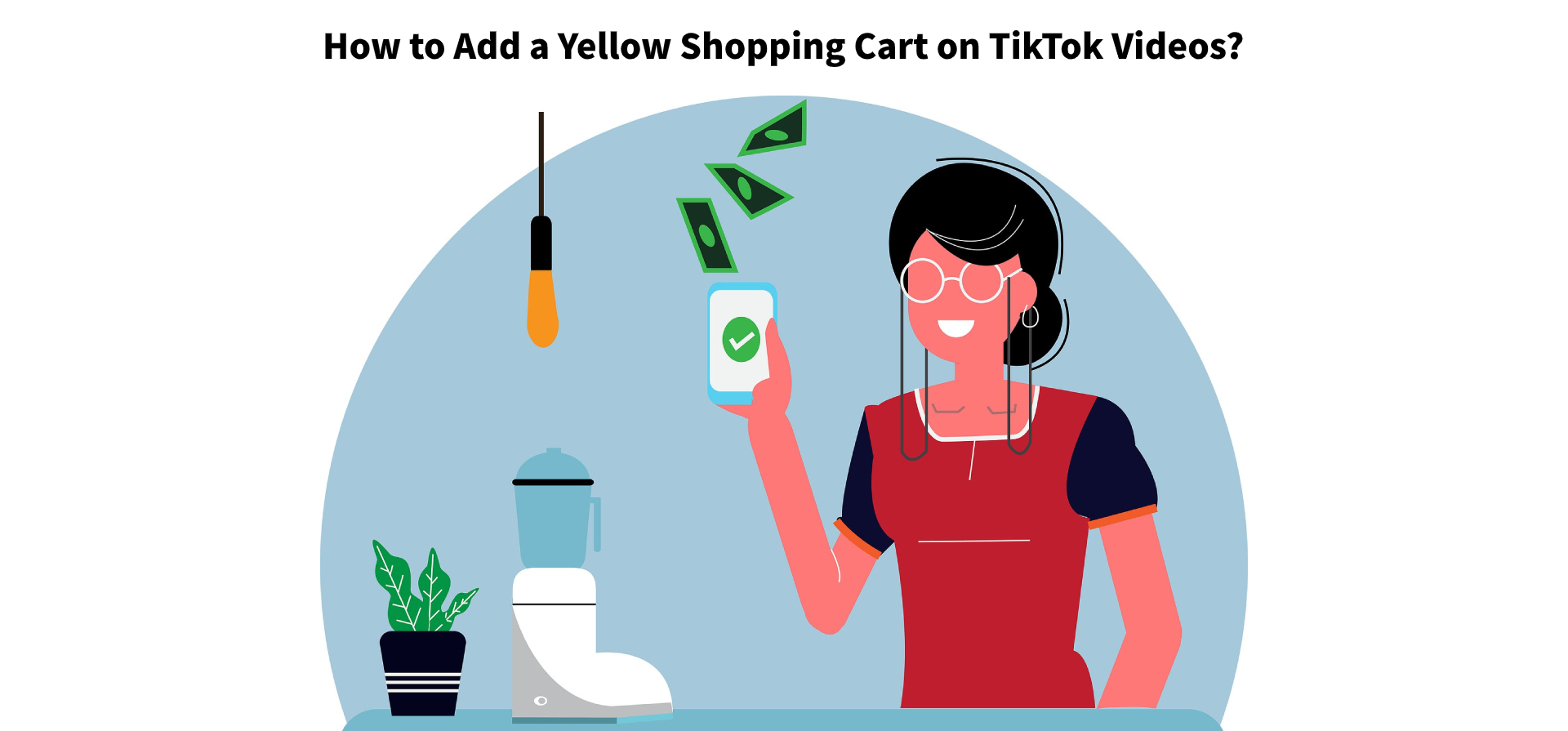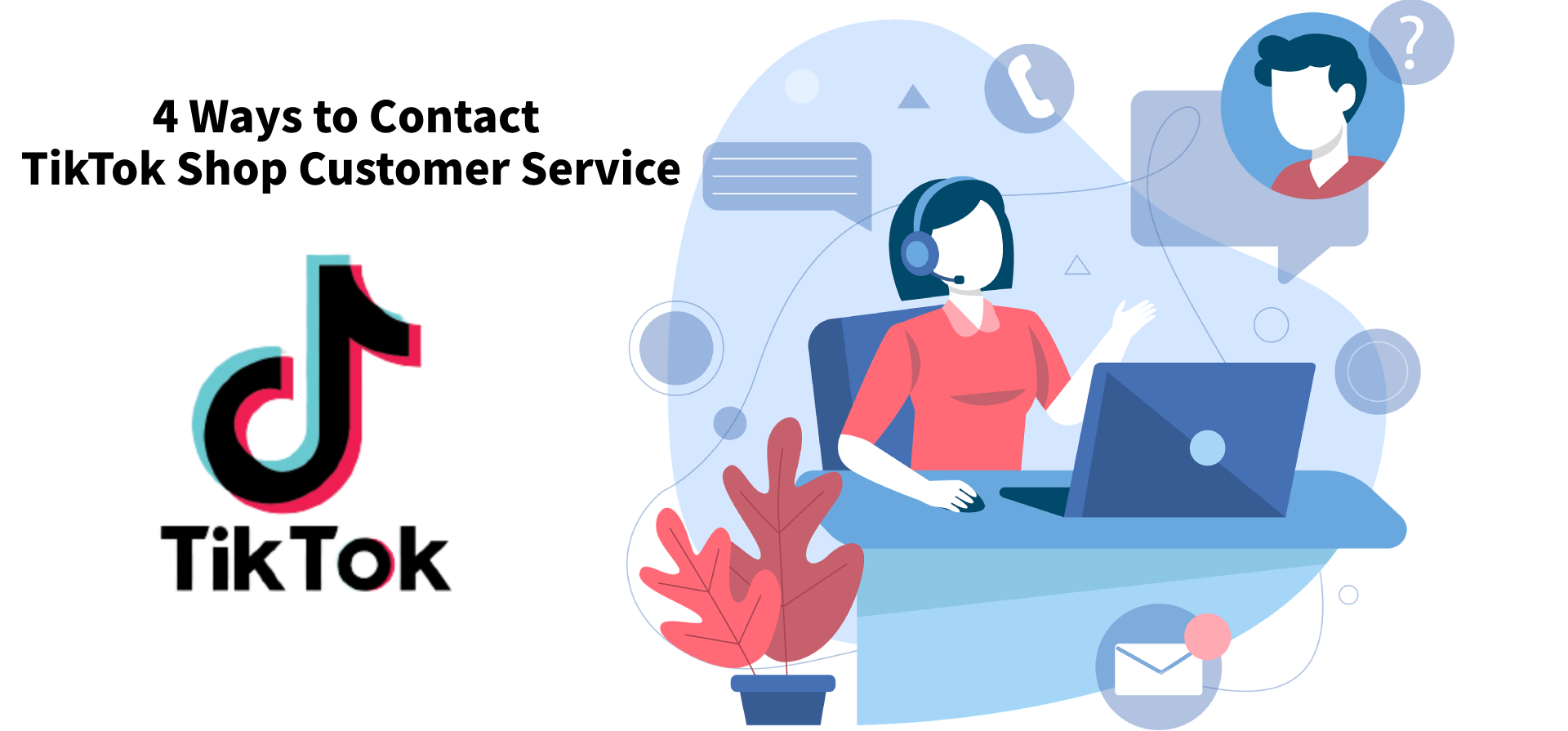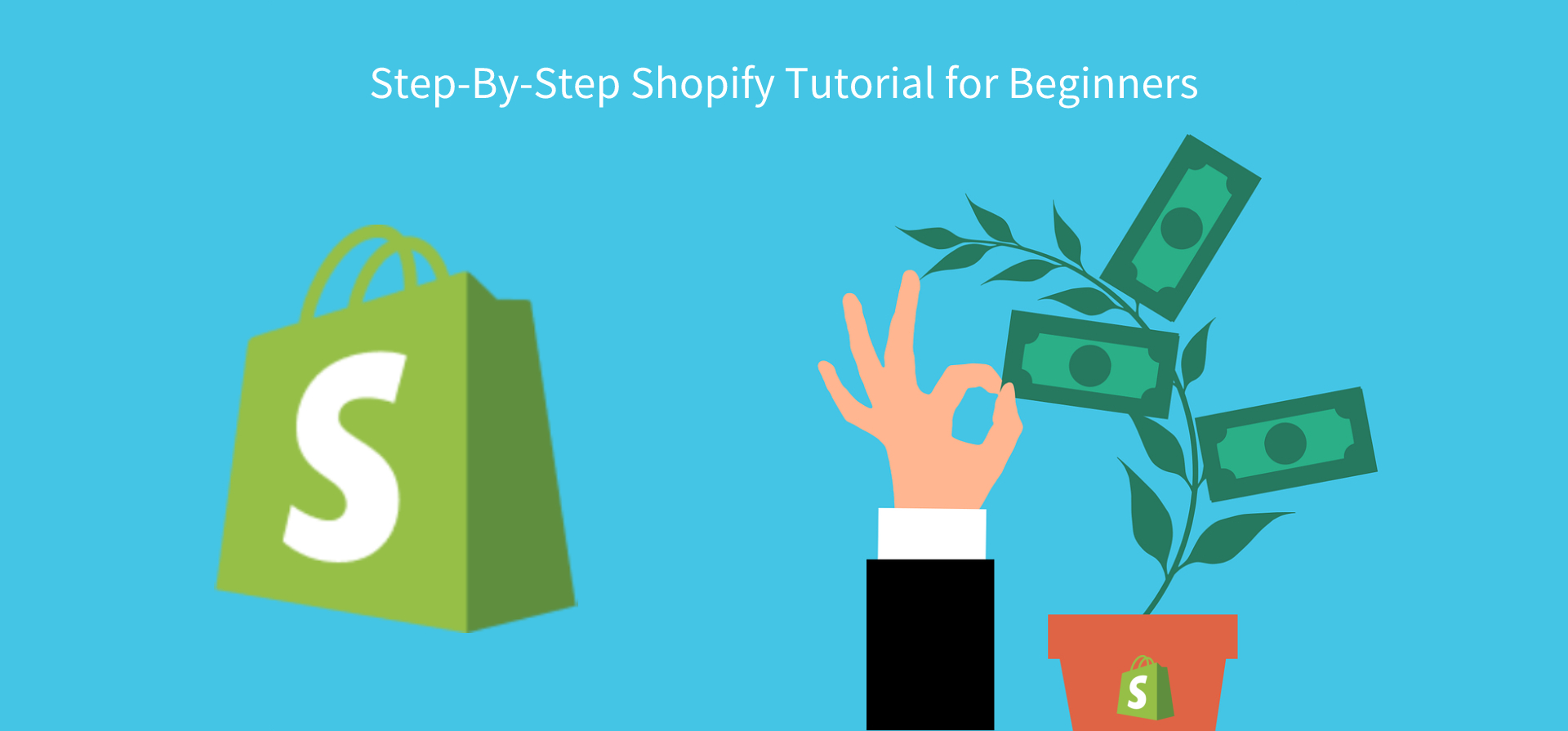Detailed Tutorial For Shopify Beginners
Jayson 03 Nov 2023 07:41EN
Shopify is one of the easiest platforms for beginners to build an online store, which is very user-friendly. In this article, we will discuss how to set up your Shopify stores and complete the Shopify user guide.
1. Sign up for Shopify's free 14-day trial
Go to the Shopify page and sign up for a new account. Since Shopify offers a free 14-day trial for beginners, you can get started and experience the platform before paying the subscription fee.
Just enter your email address, password, and store name here, and Shopify will generate your store URL according to your store name, you can change it later if you have not decided on the store name. Also, you can purchase a custom domain and connect it to this new store.
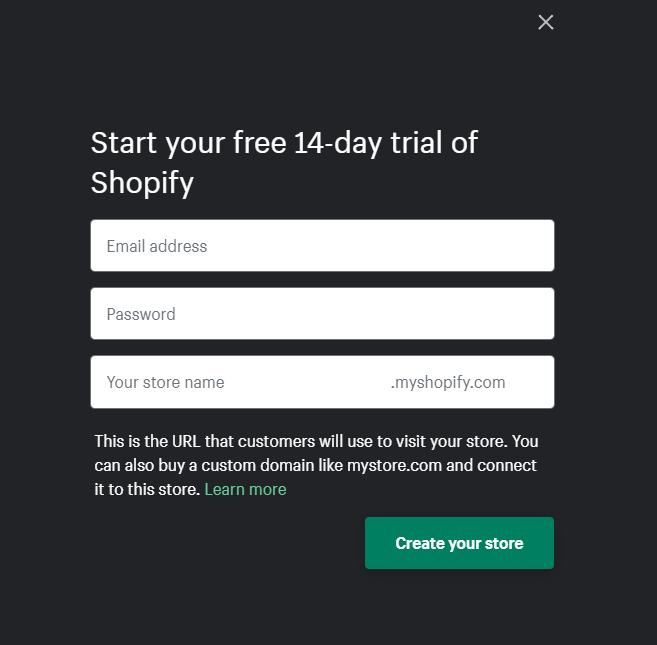
2. Fill in the required information
Next, you'll need to fill in some details about yourself. Add an address where you can get paid and this will serve as your default business address. After clicking the "Enter My Store" button, you can see that you have entered the Shopify backend page.
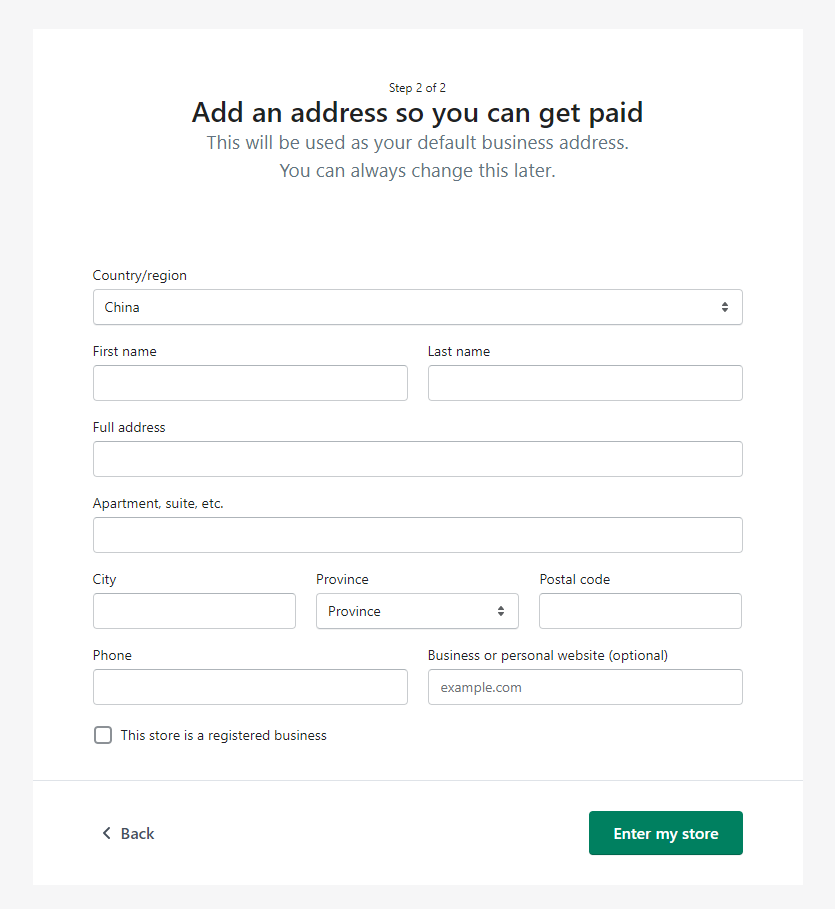
3. Add your first product
After logging in for the first time, adding a product should be the first thing you need to do. You can go to "Products" to add your first product to your store.
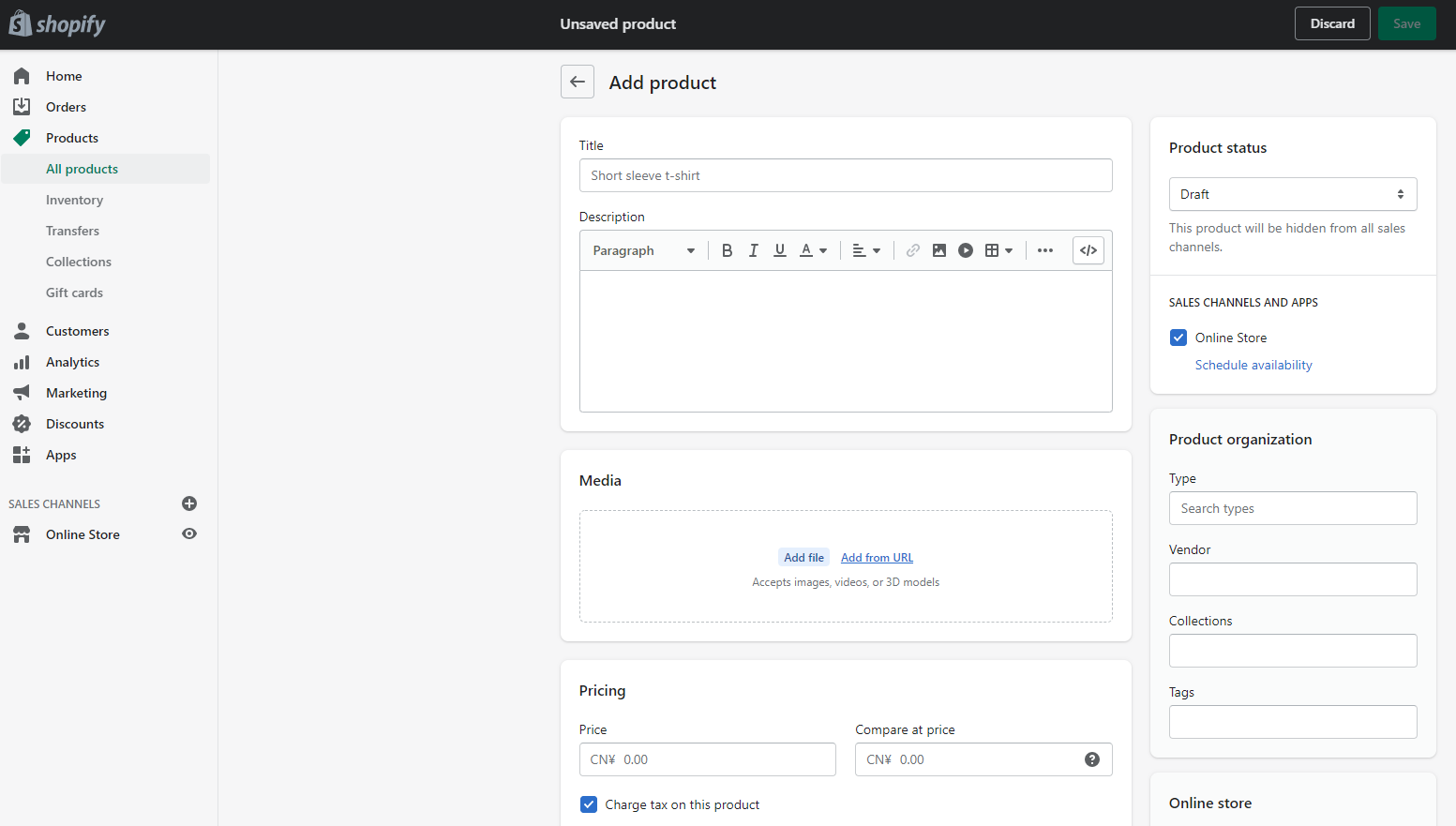
To add a new product, you need to enter all the required information. The first thing you need to enter is the product title and description, listing the benefits of the product. Next, you can upload images, videos, or 3D models to showcase your products, pricing, and inventory, and provide shipping options to customers.
4. Customize your theme
You can find a theme that suits your store best on "Online Store" > "Themes".
You'll find a default theme in your store, you can also choose other free or paid themes in the Shopify Theme Store. Just add different themes to your Shopify account first, test and preview different theme styles, and finally choose a suitable theme to publish to your online store.
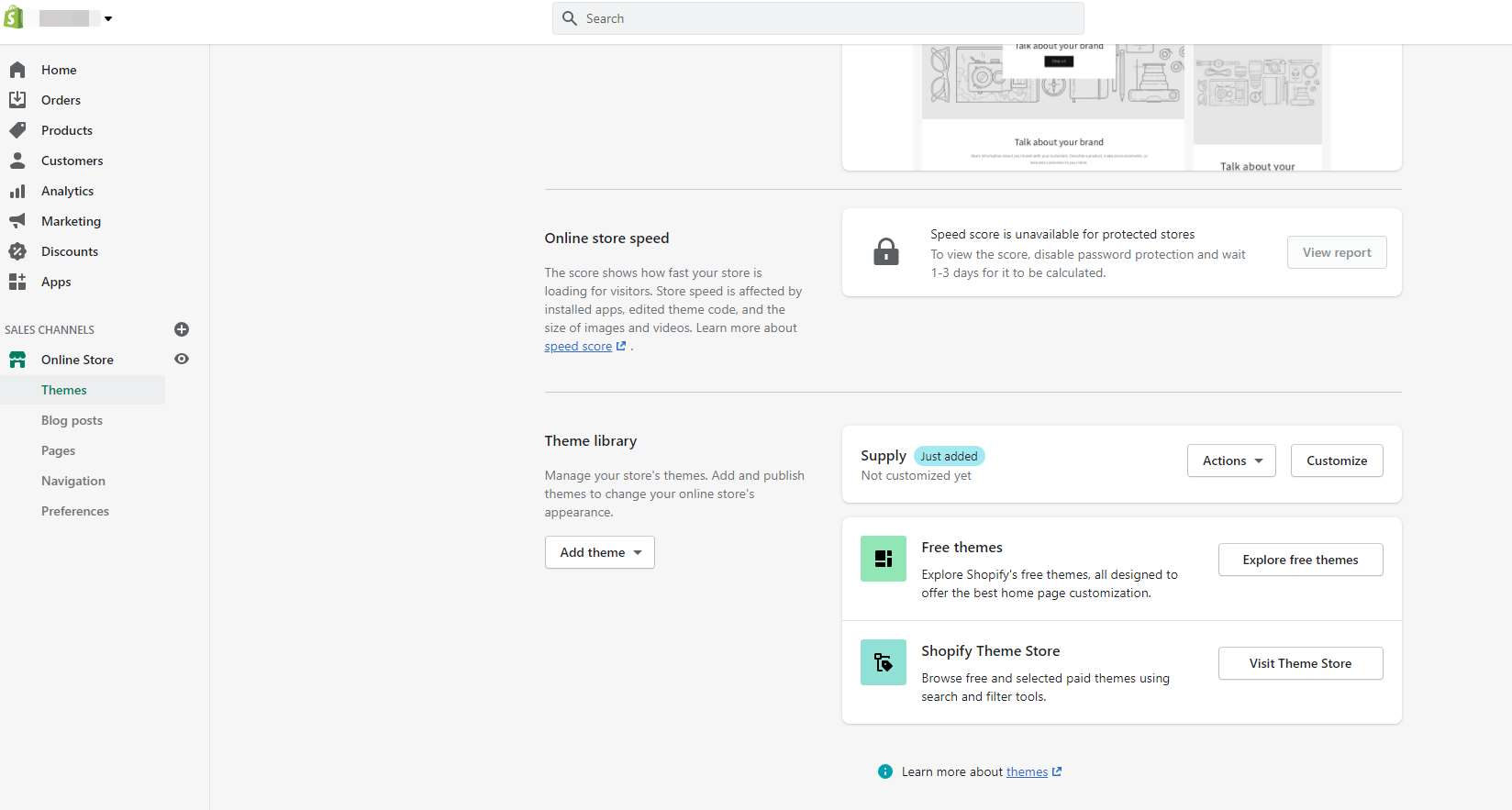
If you want to customize your theme, you can also add banners, rich text, featured collections, collages, videos, and footers to showcase your store to your customers.
5. Configuration settings
Before your store goes live, some default settings need to be changed. Let's go into Shopify settings.
In Shopify settings, you can set up general store details, shipping, payments, checkout, and more. Here I will show some examples.
1. Payments: Once payments are set up, your customers can make credit card payments at your store. You can activate Shopify Payments from the Payments page in Shopify Settings.
2. Checkout: Under checkout settings, you can choose where you accept orders and whether checkout requires additional information from customers.
3. Shipping and Delivery: You need to decide on the delivery methods in your store and your customers can choose one of them during checkout. For shipping areas and shipping costs, you can consider shipping costs.
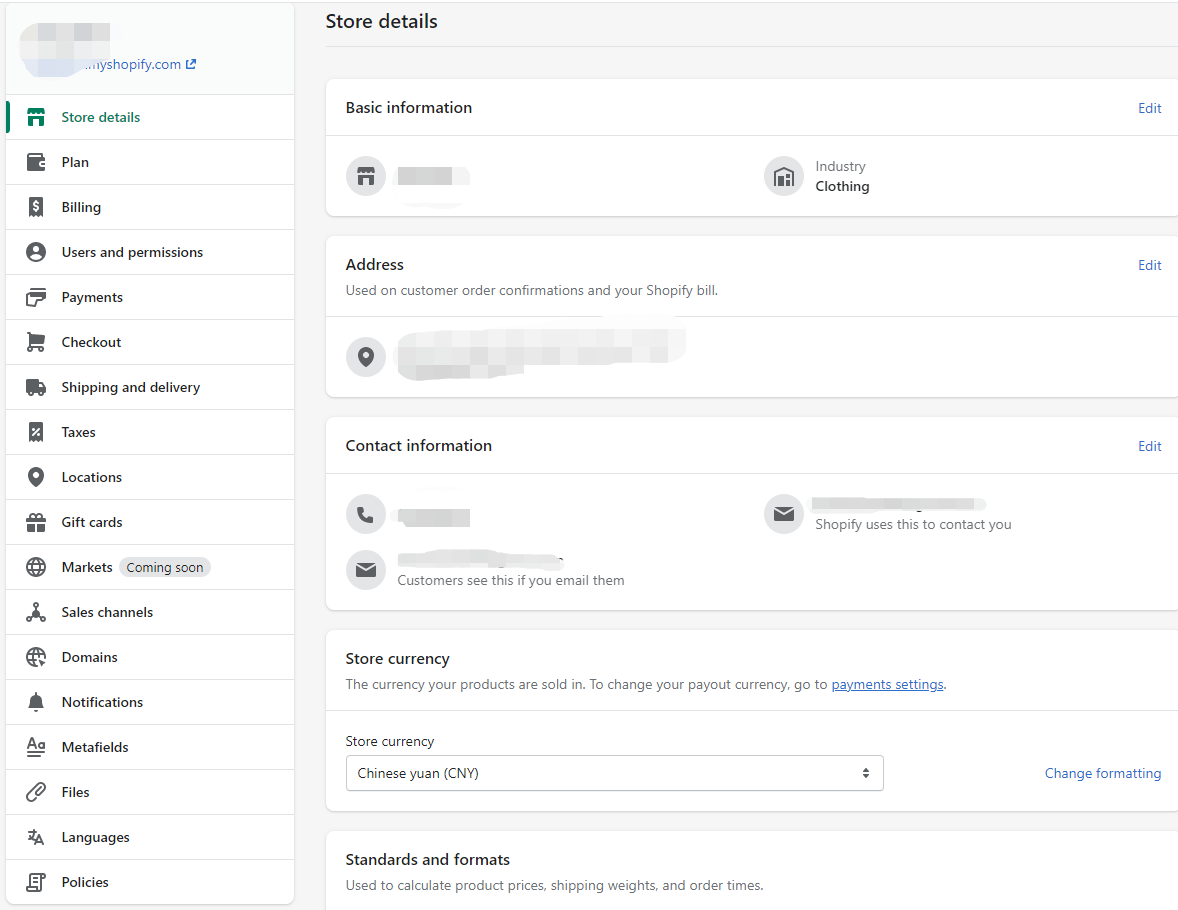
6. Test your store
Once you have everything set up, you can test your store before you start taking orders. You can test that the checkout process, order flow, inventory, and shipping are all working according to your settings.
Go to Settings > Payments and enable the "Bogus Gateway" (for testing) payment provider.
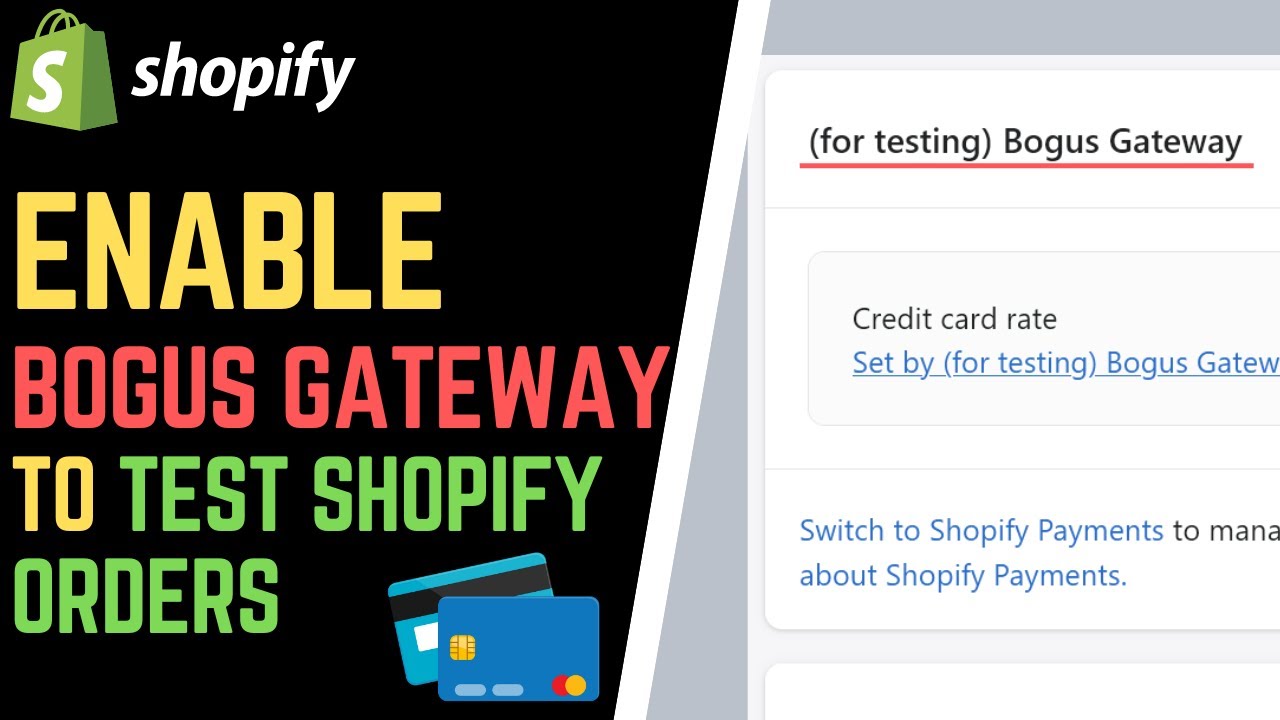
After that, you can visit your store and place an order just like a regular customer. With a test order, you can check whether the funds transfer was completed using actual credit. Then you'll know if you can start taking real orders.
7. Add a custom domain name
There's one more step to launching your store – adding your domain name to Shopify. Shopify assigns a default domain www.storename.myshopify.com. But you may need to customize the store domain, such as www.storename.com.

You can include your brand in your domain name, which goes a long way in remembering the brand in the minds of customers and ranking better in searches. You can purchase a new domain name from Shopify or other websites. If you already have a domain name, you can connect this existing domain name to Shopify.
1. Sign up for Shopify's free 14-day trial
Go to the Shopify page and sign up for a new account. Since Shopify offers a free 14-day trial for beginners, you can get started and experience the platform before paying the subscription fee.
Just enter your email address, password, and store name here, and Shopify will generate your store URL according to your store name, you can change it later if you have not decided on the store name. Also, you can purchase a custom domain and connect it to this new store.
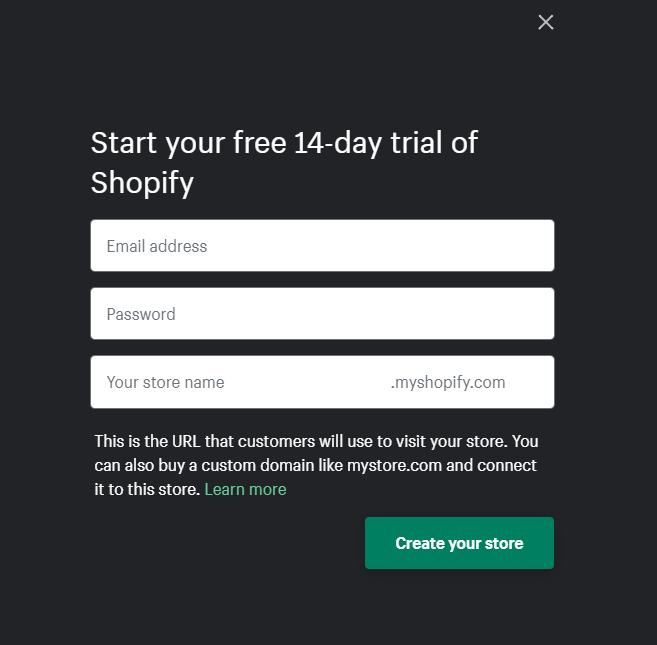
2. Fill in the required information
Next, you'll need to fill in some details about yourself. Add an address where you can get paid and this will serve as your default business address. After clicking the "Enter My Store" button, you can see that you have entered the Shopify backend page.
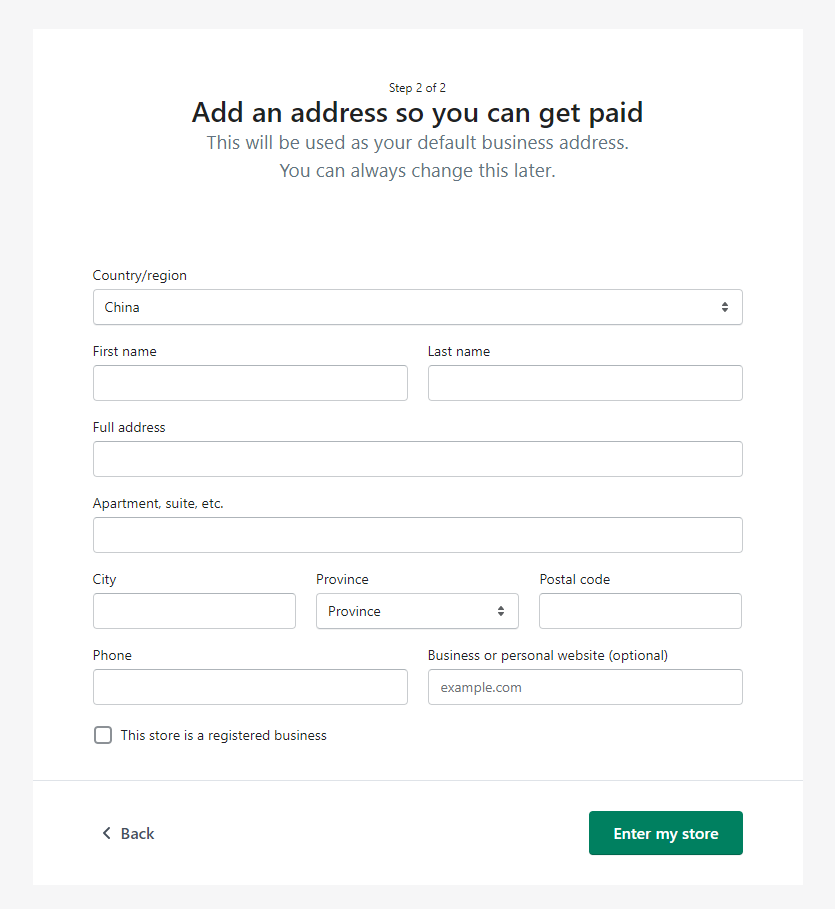
3. Add your first product
After logging in for the first time, adding a product should be the first thing you need to do. You can go to "Products" to add your first product to your store.
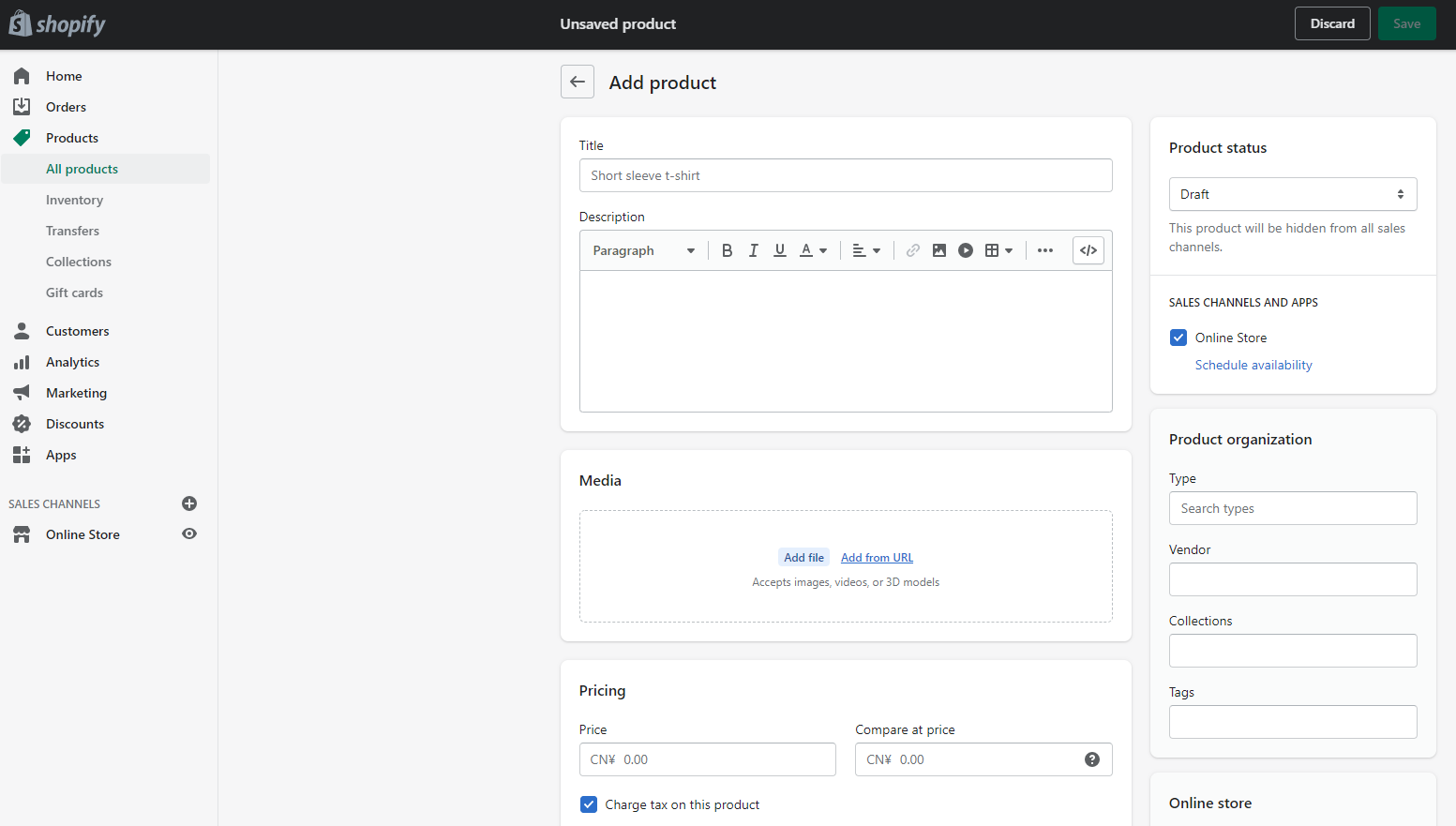
To add a new product, you need to enter all the required information. The first thing you need to enter is the product title and description, listing the benefits of the product. Next, you can upload images, videos, or 3D models to showcase your products, pricing, and inventory, and provide shipping options to customers.
4. Customize your theme
You can find a theme that suits your store best on "Online Store" > "Themes".
You'll find a default theme in your store, you can also choose other free or paid themes in the Shopify Theme Store. Just add different themes to your Shopify account first, test and preview different theme styles, and finally choose a suitable theme to publish to your online store.
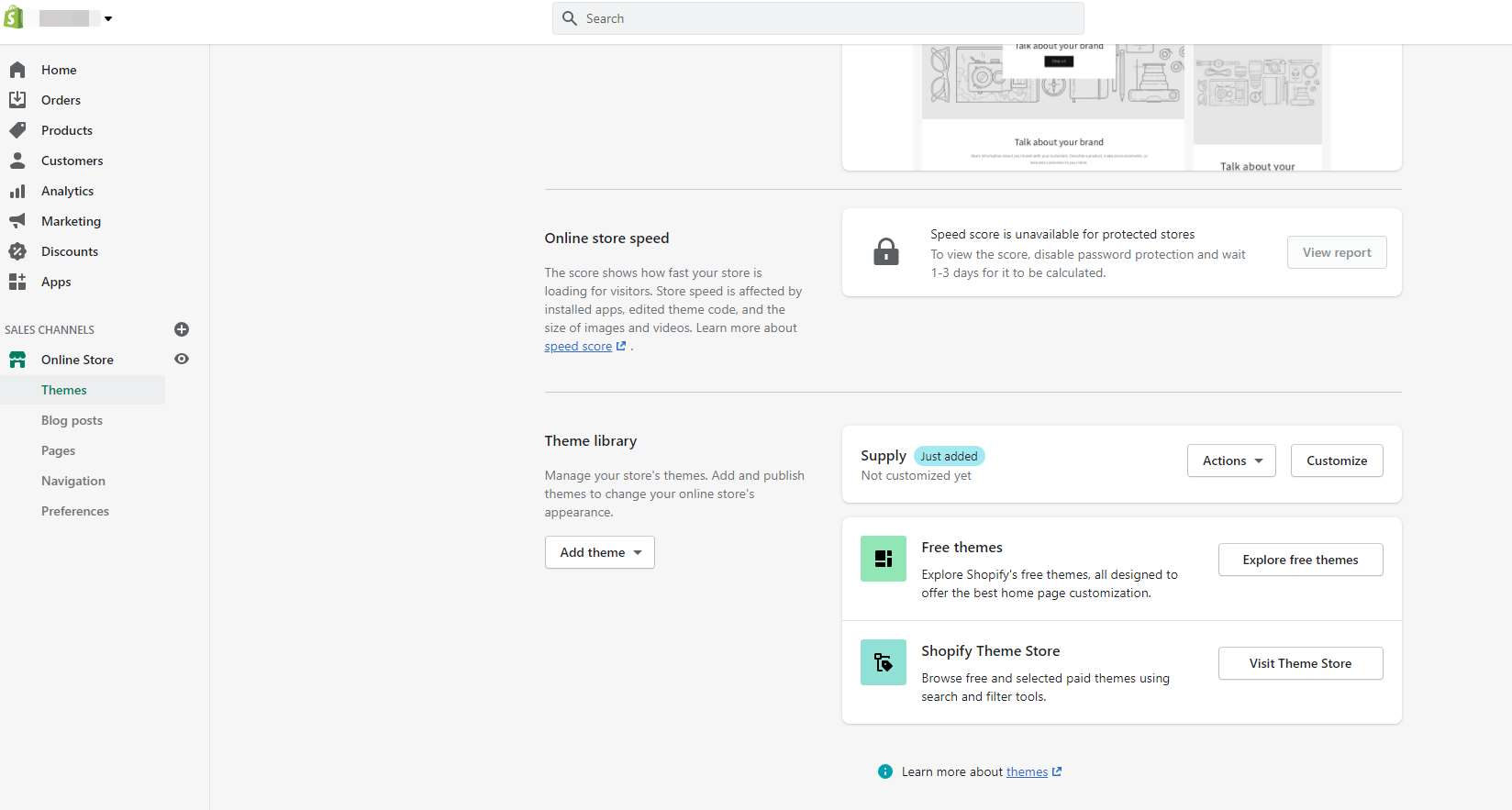
If you want to customize your theme, you can also add banners, rich text, featured collections, collages, videos, and footers to showcase your store to your customers.
5. Configuration settings
Before your store goes live, some default settings need to be changed. Let's go into Shopify settings.
In Shopify settings, you can set up general store details, shipping, payments, checkout, and more. Here I will show some examples.
1. Payments: Once payments are set up, your customers can make credit card payments at your store. You can activate Shopify Payments from the Payments page in Shopify Settings.
2. Checkout: Under checkout settings, you can choose where you accept orders and whether checkout requires additional information from customers.
3. Shipping and Delivery: You need to decide on the delivery methods in your store and your customers can choose one of them during checkout. For shipping areas and shipping costs, you can consider shipping costs.
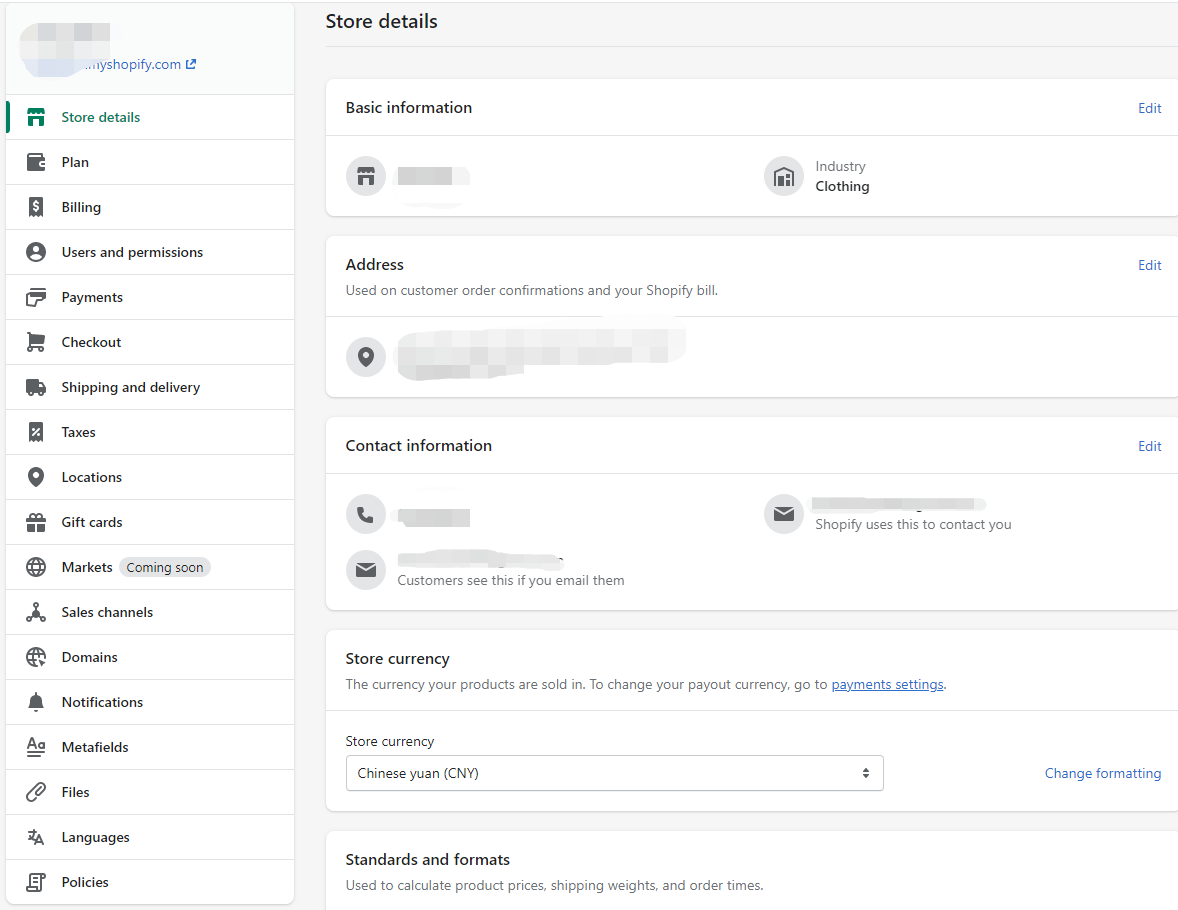
6. Test your store
Once you have everything set up, you can test your store before you start taking orders. You can test that the checkout process, order flow, inventory, and shipping are all working according to your settings.
Go to Settings > Payments and enable the "Bogus Gateway" (for testing) payment provider.
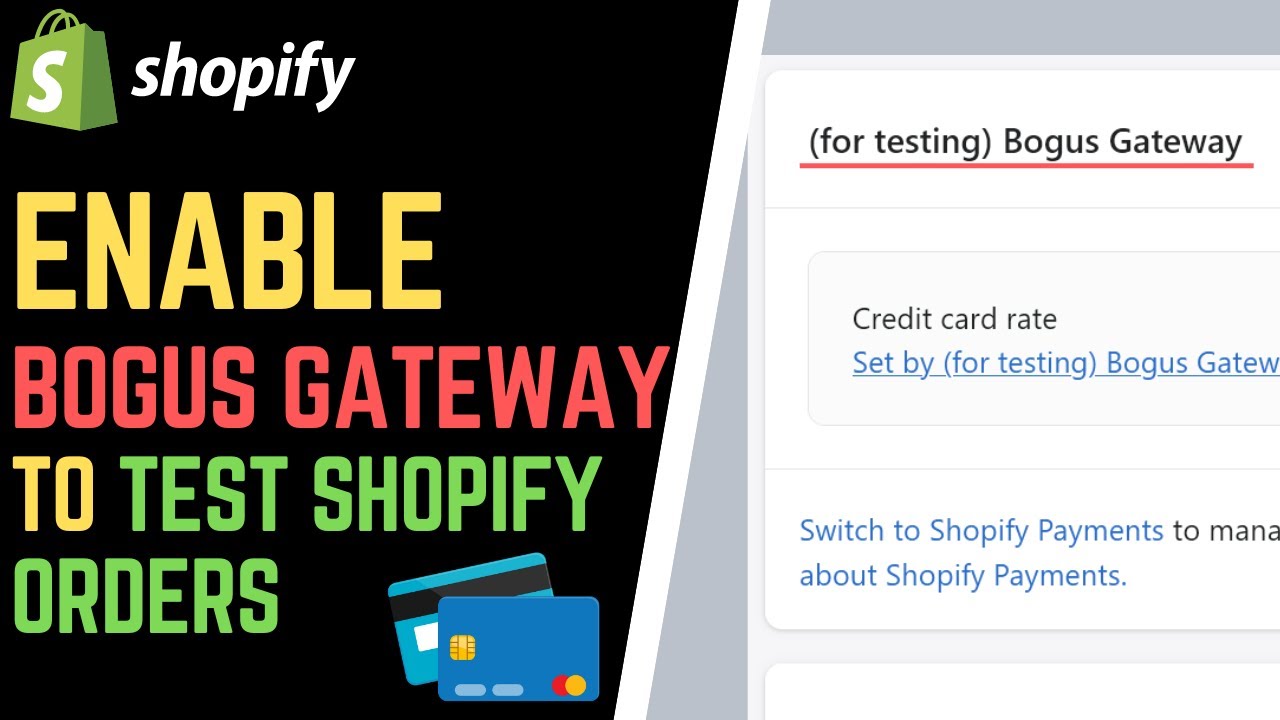
After that, you can visit your store and place an order just like a regular customer. With a test order, you can check whether the funds transfer was completed using actual credit. Then you'll know if you can start taking real orders.
7. Add a custom domain name
There's one more step to launching your store – adding your domain name to Shopify. Shopify assigns a default domain www.storename.myshopify.com. But you may need to customize the store domain, such as www.storename.com.

You can include your brand in your domain name, which goes a long way in remembering the brand in the minds of customers and ranking better in searches. You can purchase a new domain name from Shopify or other websites. If you already have a domain name, you can connect this existing domain name to Shopify.