How does it work?
You can set allocation rules according to stores, logistics and merchant SKUs. After setting, the system will assign orders to the shipping warehouses according to the rules when synchronizing the orders.
Note: If no warehouse rules set, the orders will be assigned to the default warehouse.
How to use warehouse allocation rules?
1. Add an allocation rule
Step 1: Click Orders > Warehouse Rules > + Add Allocation Rules
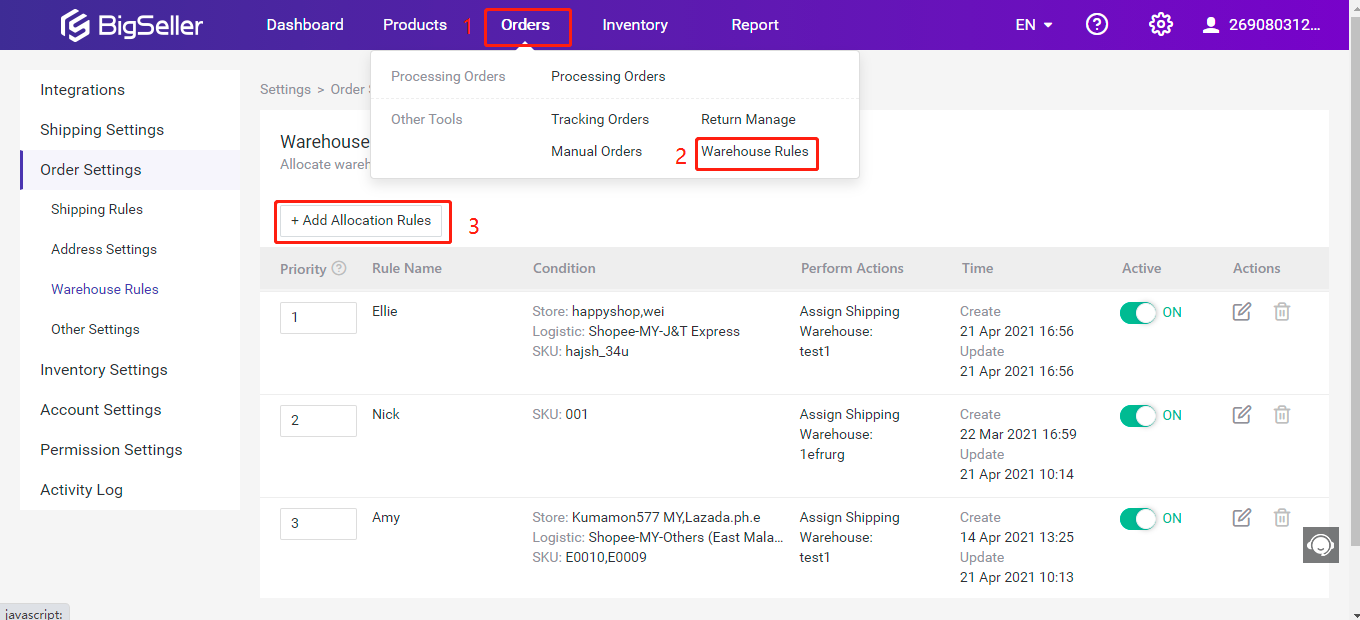
Step 2: Enter rule name > select and set condition > set shipping warehouse
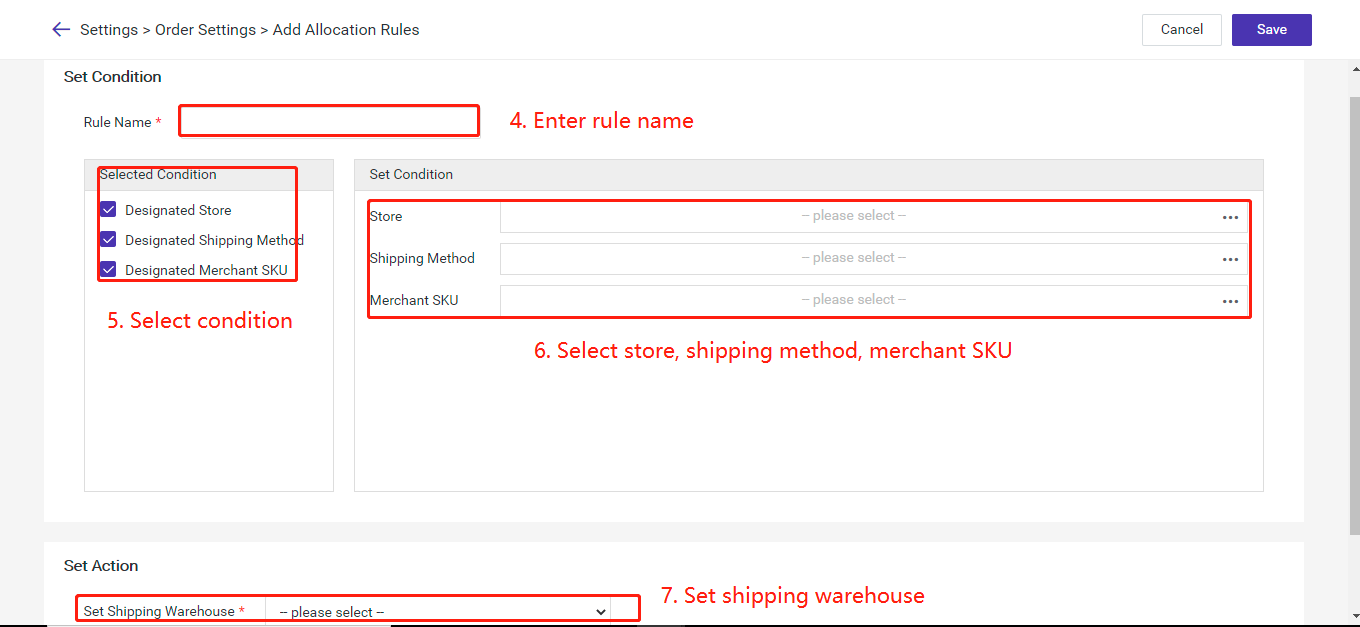
Note: When syncing the orders, the system will allocate the shipping warehouse only if they meet the selected conditions.
For example, if you select stores and merchant SKUs in an allocation rule, the system will assign the selected shipping warehouse for the orders with selected merchant SKUs from the designated stores.
For example, if the store and product SKU are checked in the warehousing rule, the system will only comply with the specified store if the order meets the specified store (if more than one, meets one) and the specified product SKU (if more than one, meets one), the system will follow Set up distribution warehouse.
2. How to set priority rules
If there exist many allocation rules, some orders may meet multiple rules at the same time, and the system will apply the rules with the highest priorities.
Note:The lower the number, the higher the priority. The system will set the priority according to the order in which the rules are created, or you can modify them manually.
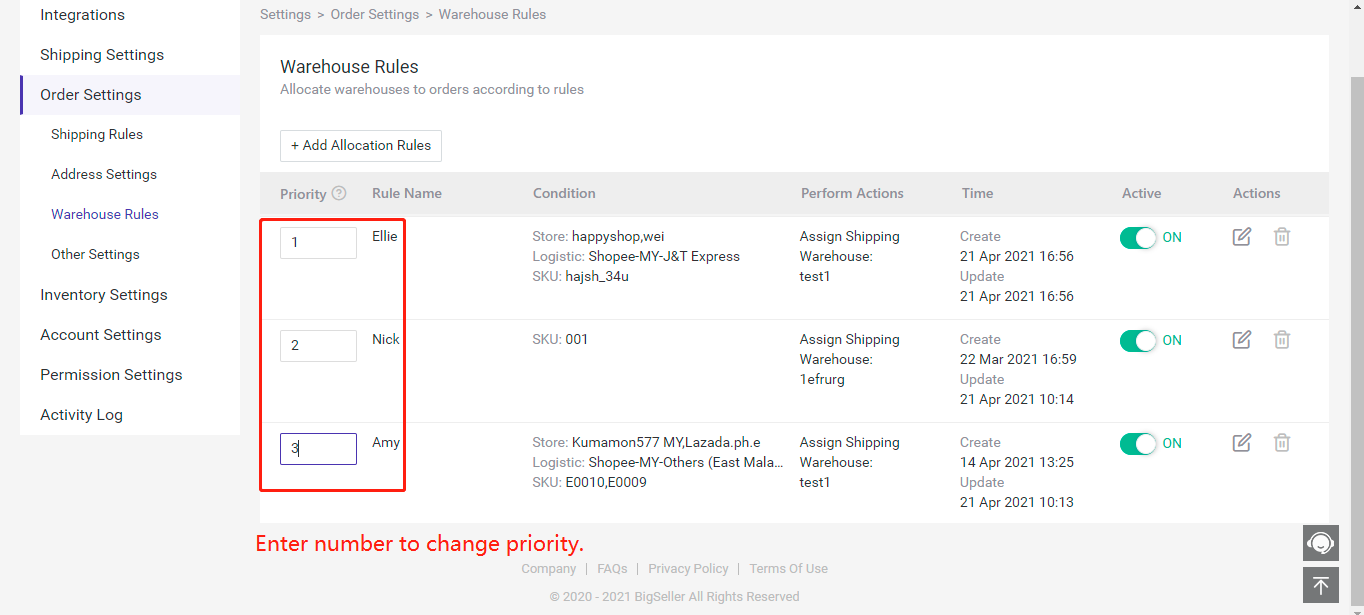
3. How to edit allocation rules?
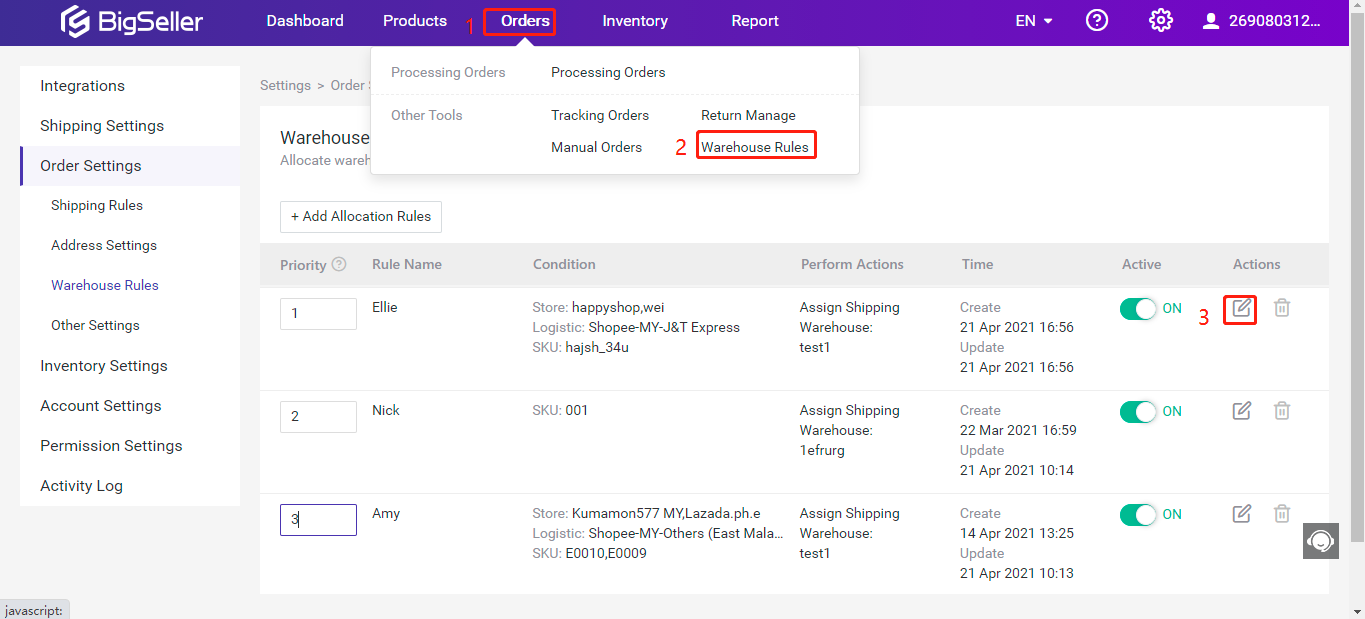
4. How to delete allocation rules?
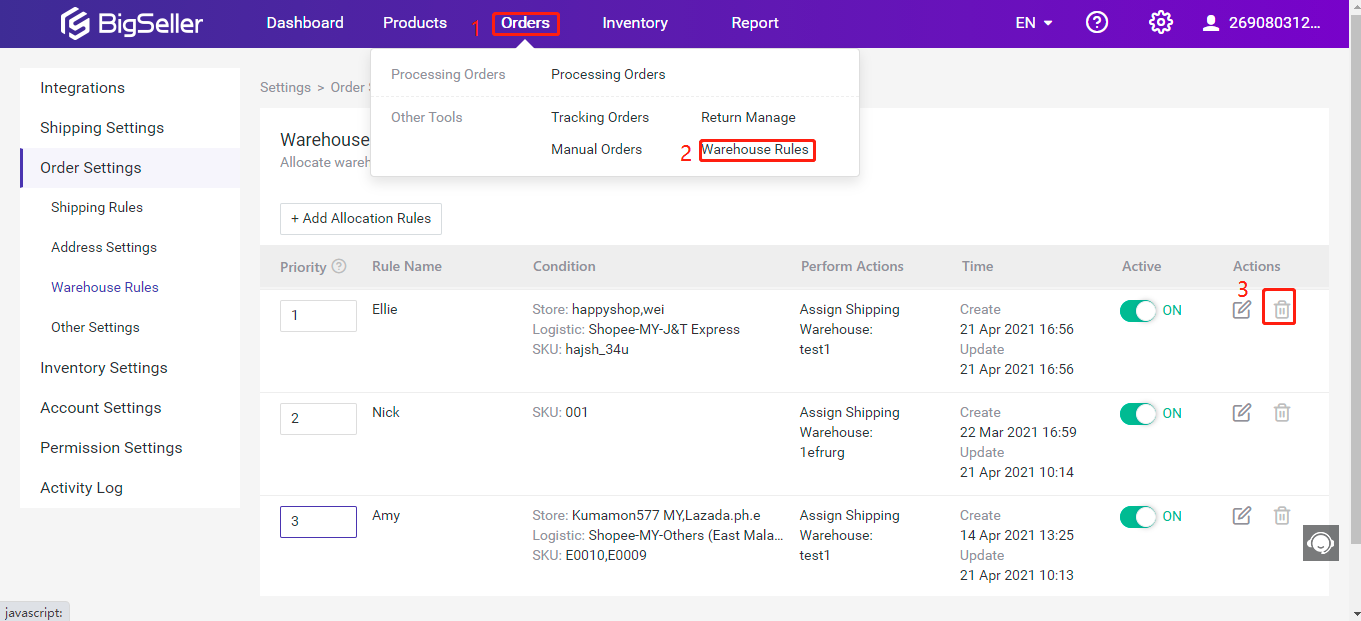
Video about how to set warehouse allocation rules: