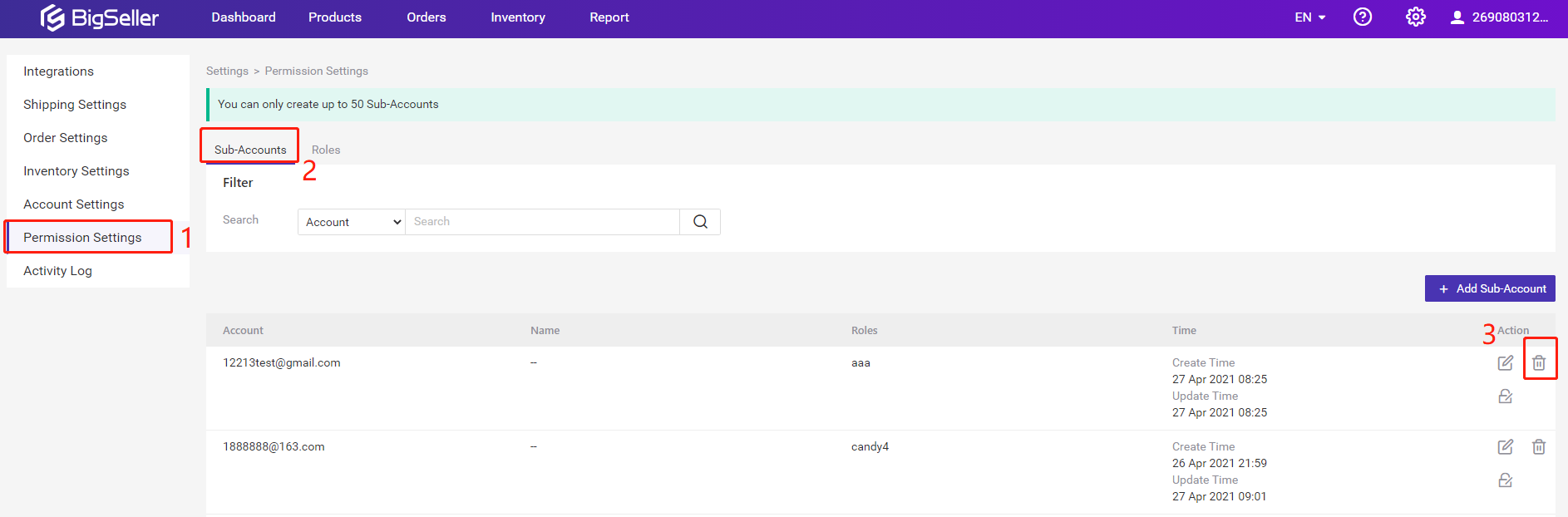With sub-account, you can add your staff with permissions to log in to your BigSeller account and help you to manage your stores.
How to create sub-account on BigSeller?
Step1. Create roles

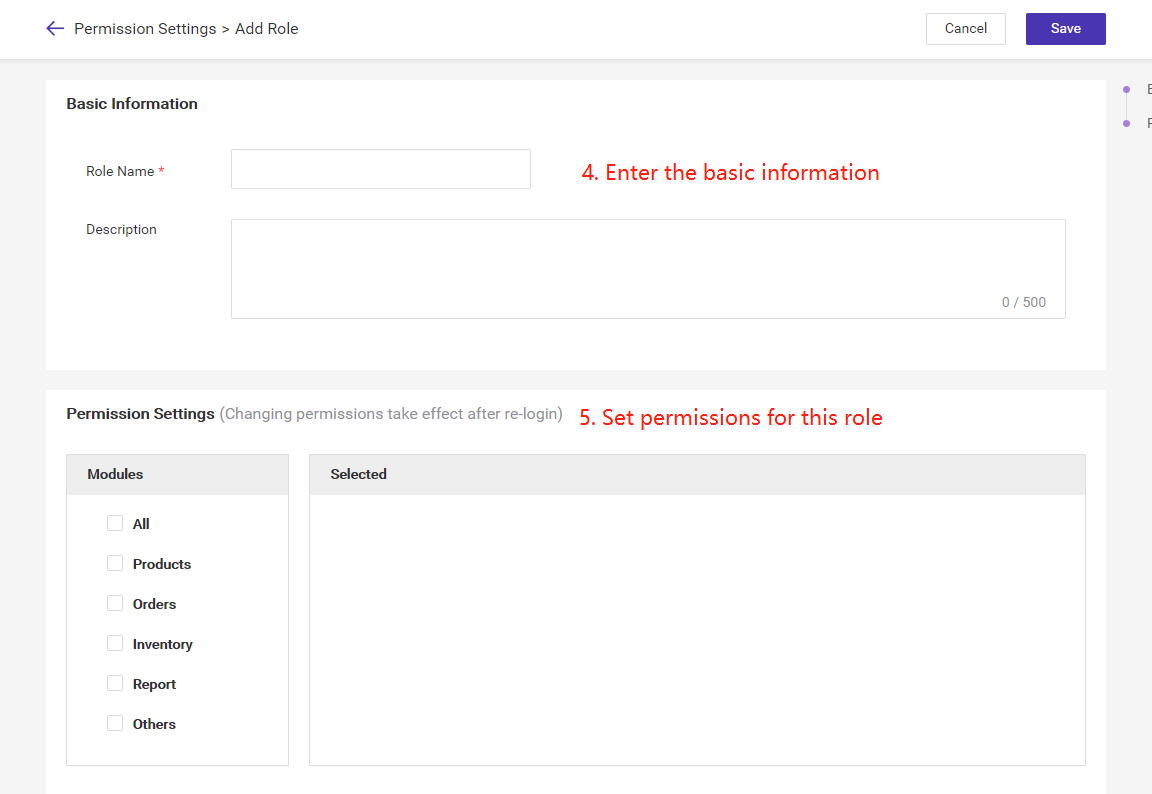
Step2: Create sub-account and set permissions
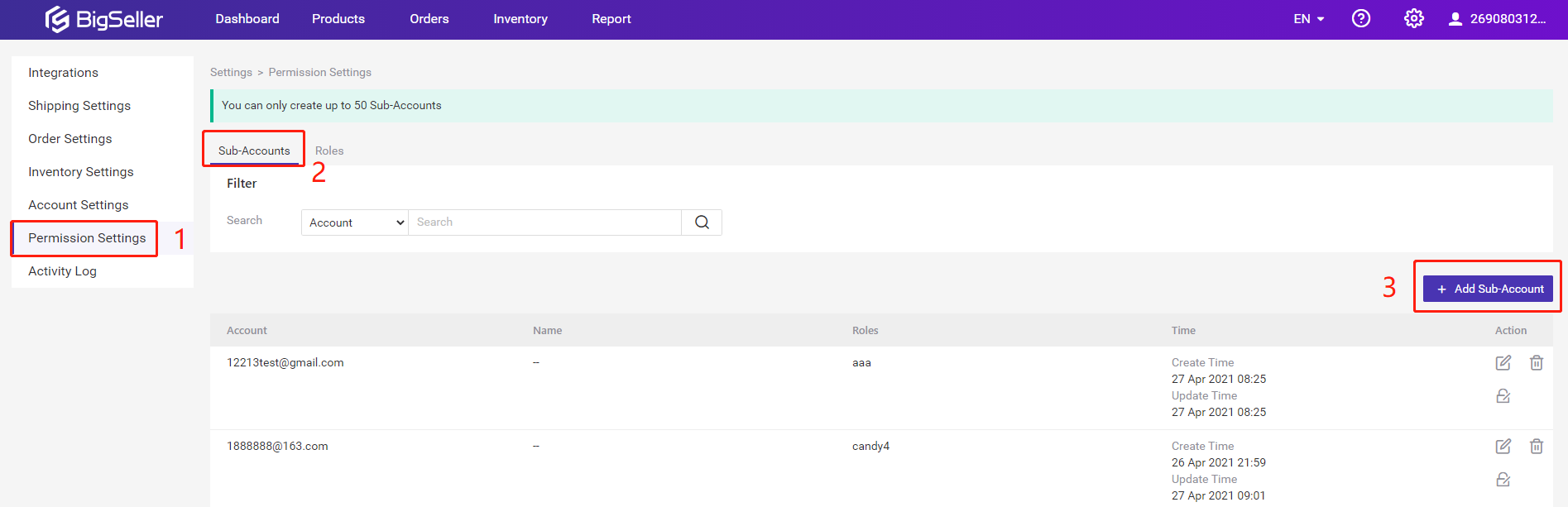
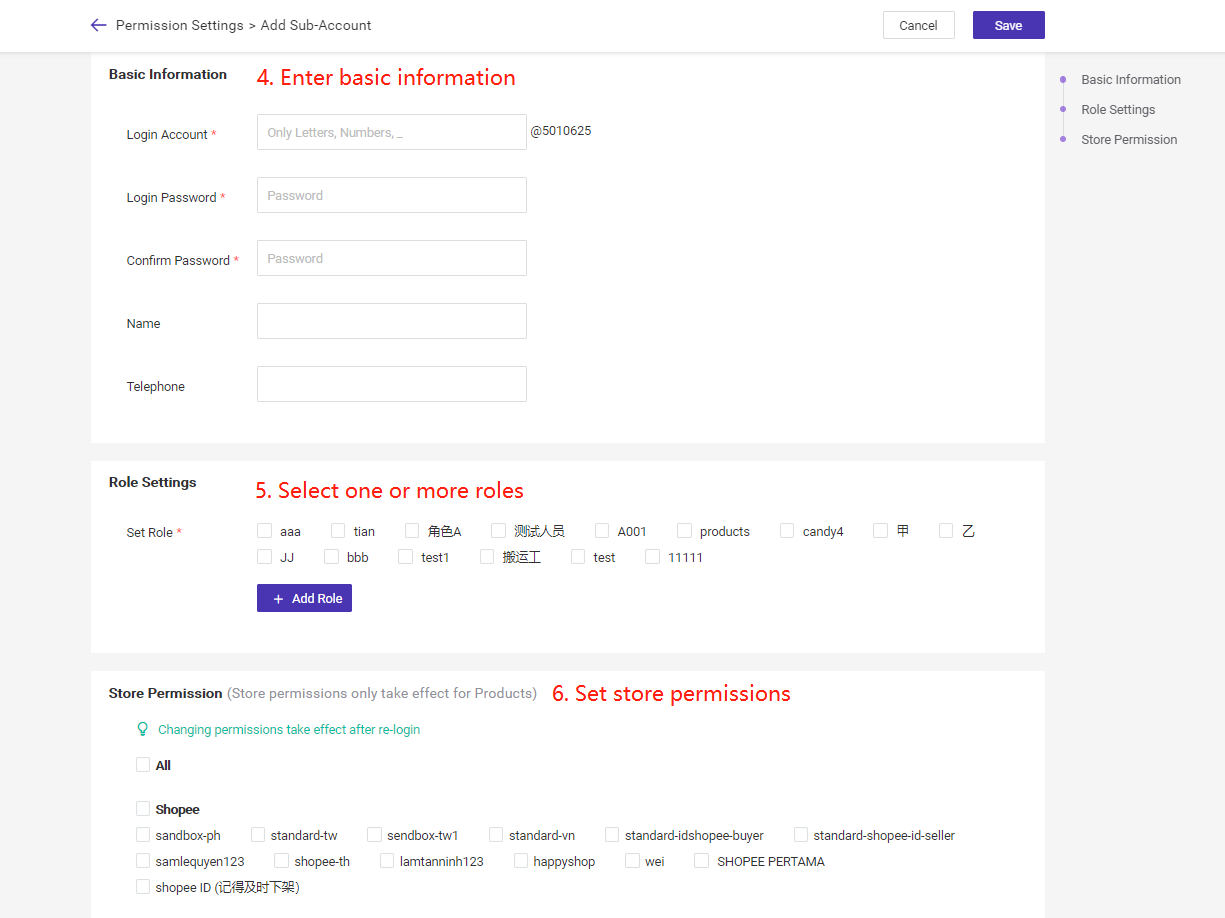
How to manage sub-account and roles?
1. Manage Roles
①. How to add roles
Go to BigSeller Permission Settings > Roles > +Add Role, enter the basic information and set the permissions, then save it.
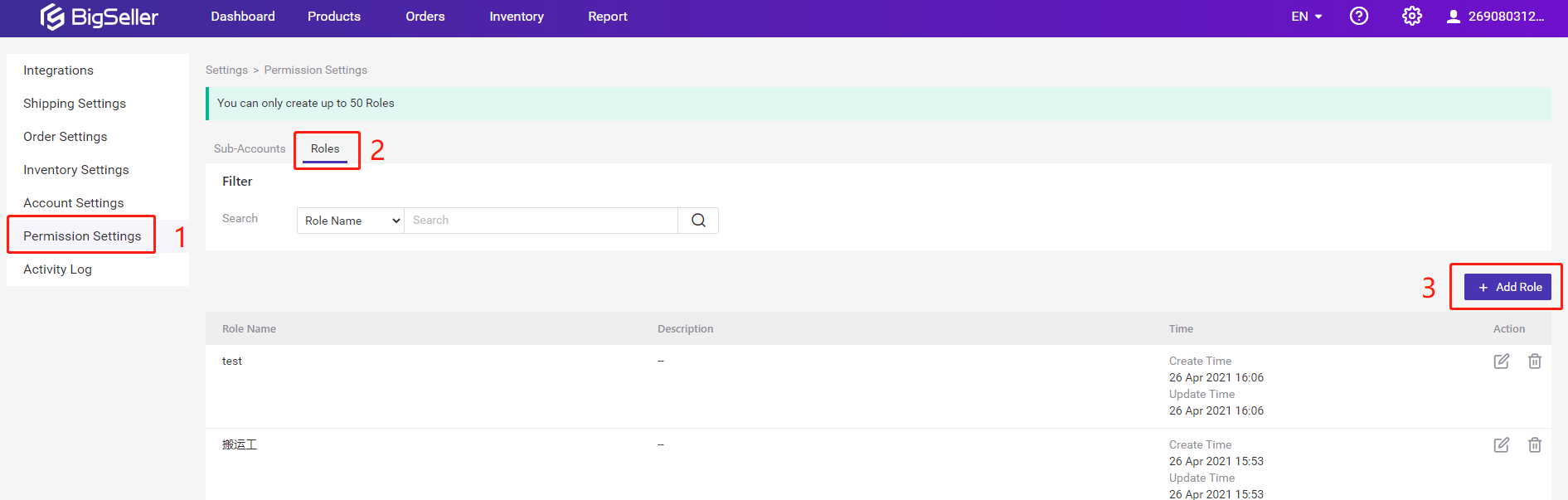
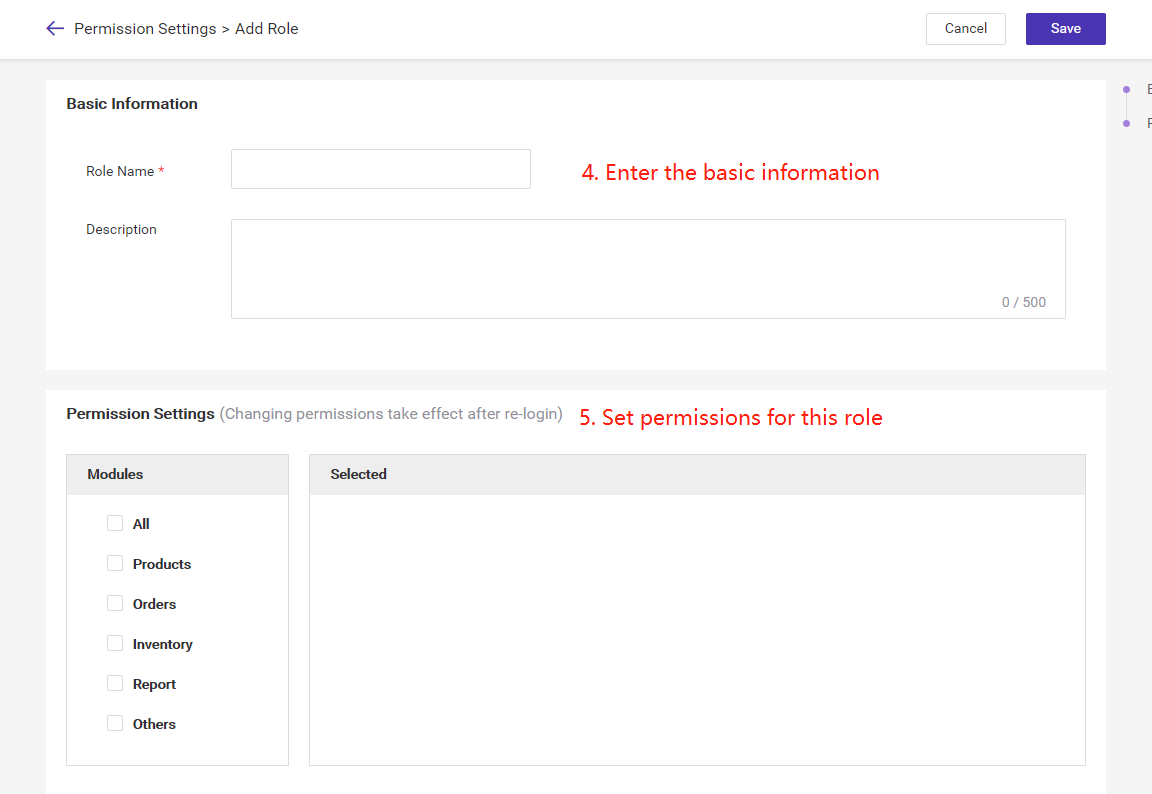
②. How to edit roles?
Go to BigSeller Permission Settings > Roles, click the edit icon, then you can edit the roles information.
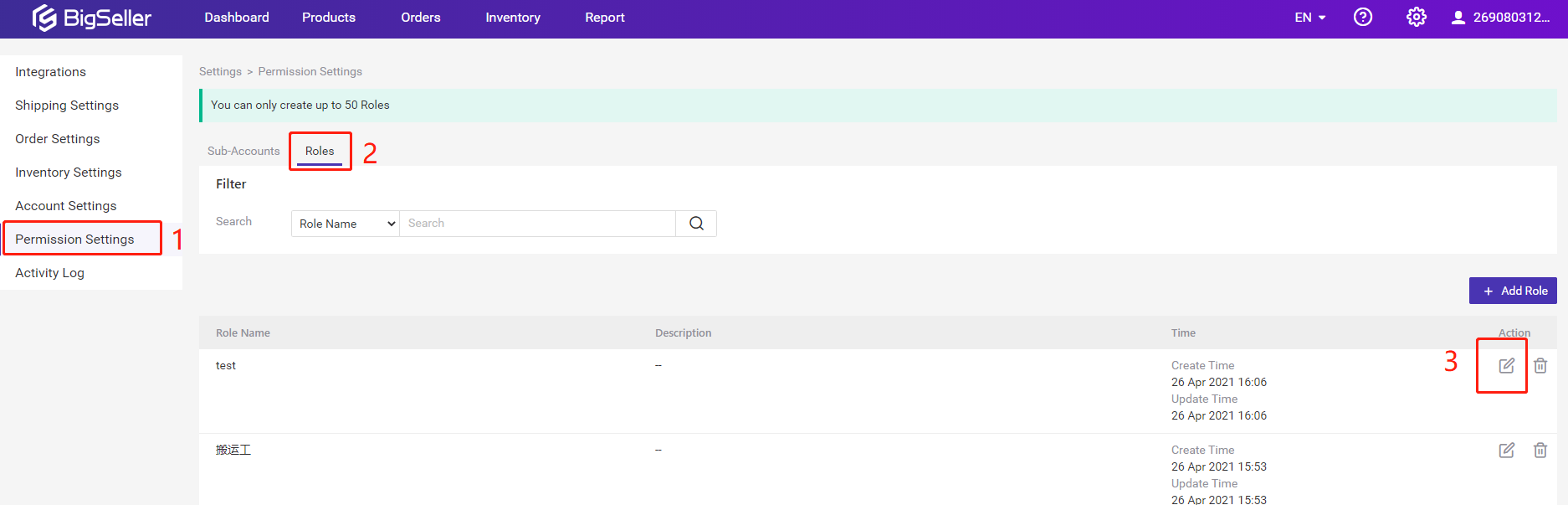
③. How to delete roles?
Go to BigSeller Permission Settings > Roles, click the delete icon.
Note: If your staff is using this role(this role has been assigned to the sub-account), you need to disable this role from the sub-account firstly.
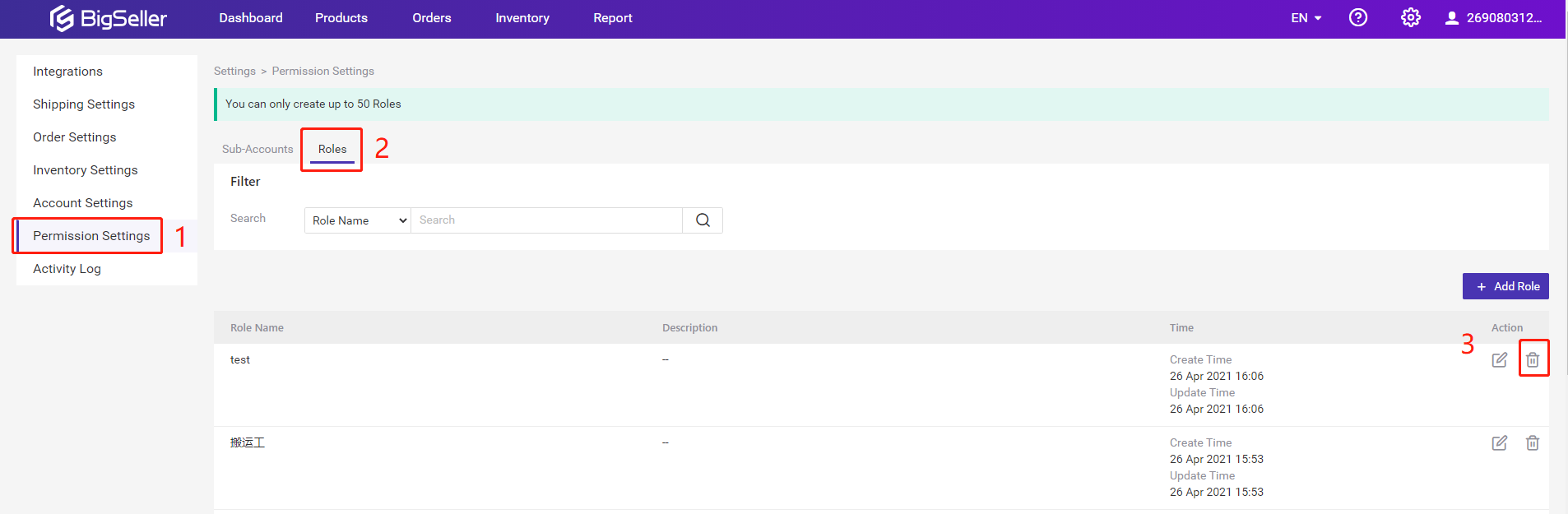
2. Manage sub-account
①. How to add sub-account
Go to BigSeller Permission Settings > Sub-Accounts > +Add Sub-Account, enter the basic information and set the store permissions, then save it.Note: You need to enter the email that has not registered on BigSeller.
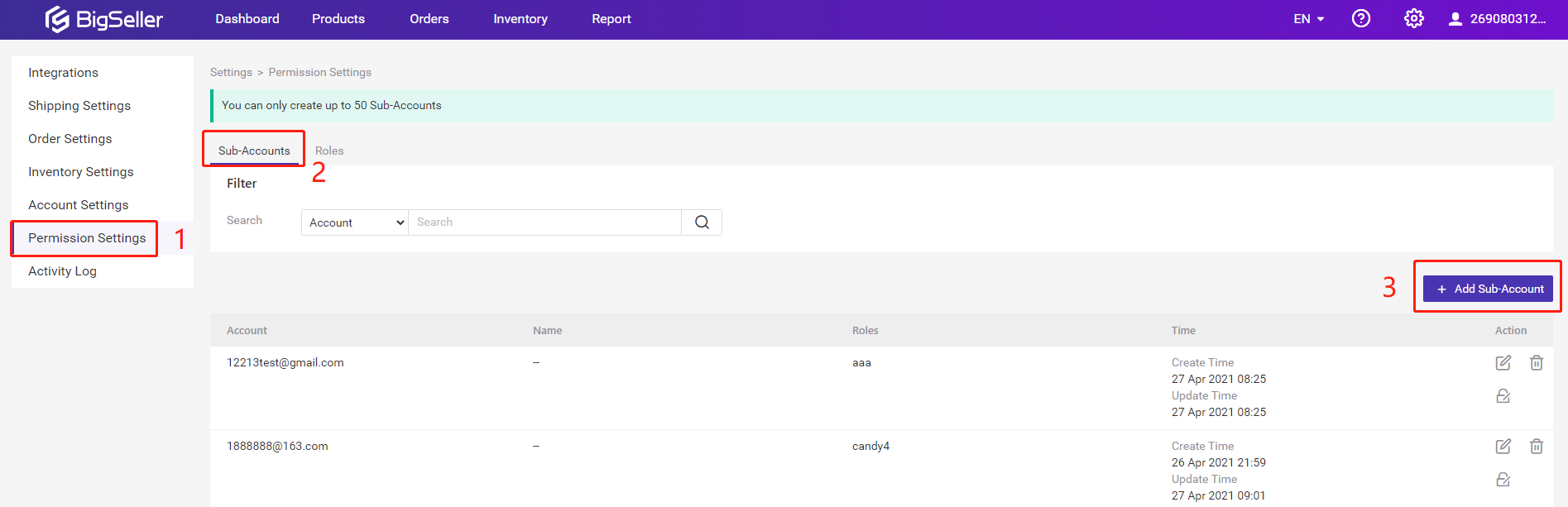
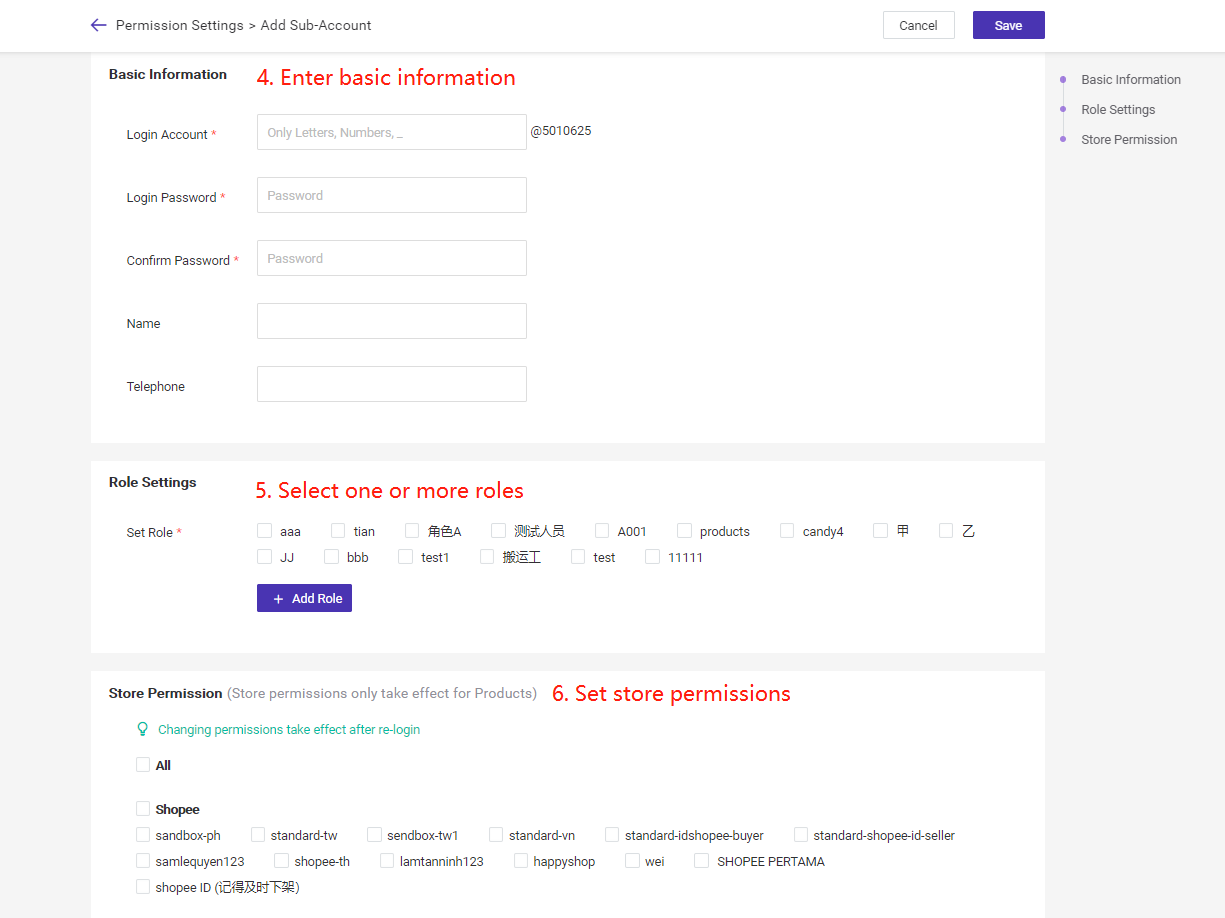
②. How to edit sub-accounts?
Go to BigSeller Permission Settings > Sub-accounts, click the edit icon, then you can edit the basic information and permission.
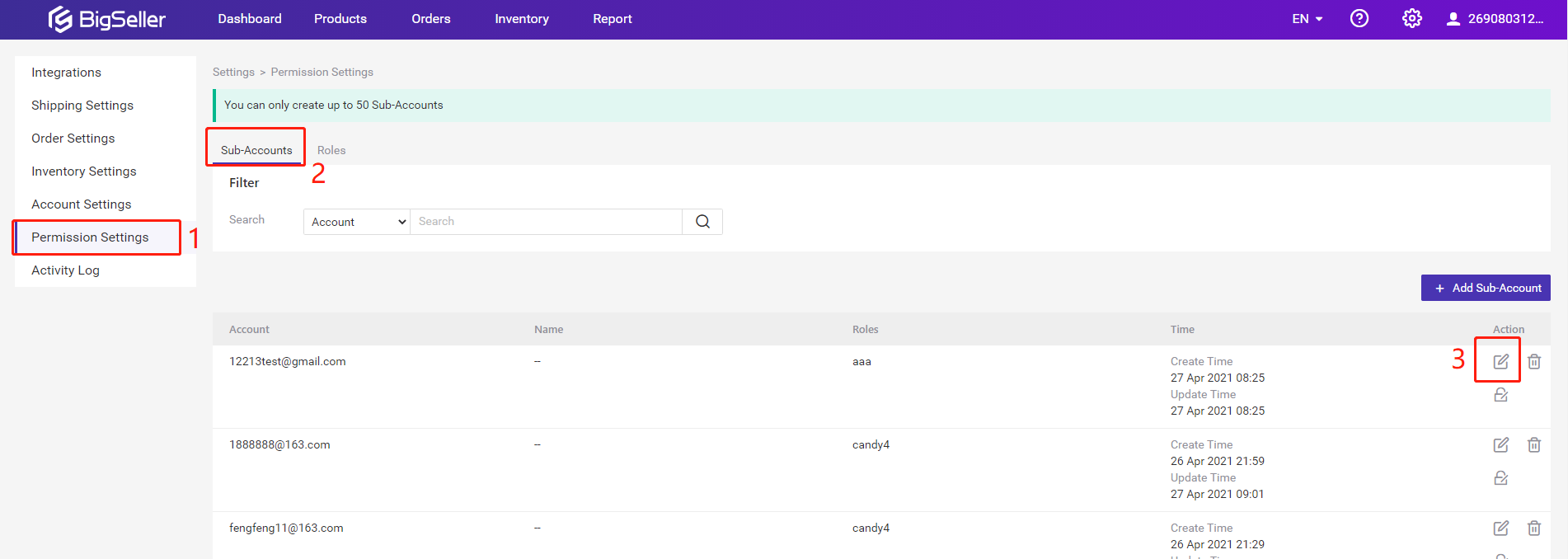
③. How to delete sub-accounts?
Go to BigSeller Permission Settings > Sub-accounts, click the delete icon.